Related courses
See All CoursesBeginner
Introduction to Python
Python is a high-level, interpreted, general-purpose programming language. Distinguished from languages such as HTML, CSS, and JavaScript, which are mainly utilized in web development, Python boasts versatility across multiple domains, including software development, data science, and back-end development. This course will guide you through Python's fundamental concepts, equipping you with the skills to create your own functions by the conclusion of the program.
Intermediate
Git Essentials
Git is the most popular version control system used by millions of developers around the globe. Whether you're a seasoned developer or a beginner, this course will equip you with the knowledge and skills needed to efficiently manage your software projects, collaborate with others, and master the art of version control.
Beginner
Linux Basics
Learning Linux is valuable for many IT professions. For system administrators, DevOps engineers, and backend developers, it enables efficient server management, automation of software development and deployment, and the development and management of server-side applications. For network administrators, cybersecurity professionals, and data analysts, Linux knowledge helps effectively manage networks, ensure security, and analyze data.
Virtualization Software: VirtualBox vs VMware Workstation
Comparing VirtualBox with VMware Workstation

Introduction
In the world of virtualization, VirtualBox vs VMware is a common debate among IT professionals, developers, and tech enthusiasts. These powerful tools enable users to run multiple operating systems on a single physical machine, offering flexibility and efficiency in various computing environments.
This article provides an in-depth comparison between VirtualBox and VMware Workstation, focusing on features, performance, use cases, and pricing to help you decide which virtualization solution is the best fit for your needs.
Overview of VirtualBox
VirtualBox is an open-source virtualization software developed by Oracle. It's renowned for its simplicity, wide OS support, and being free for both personal and commercial use.
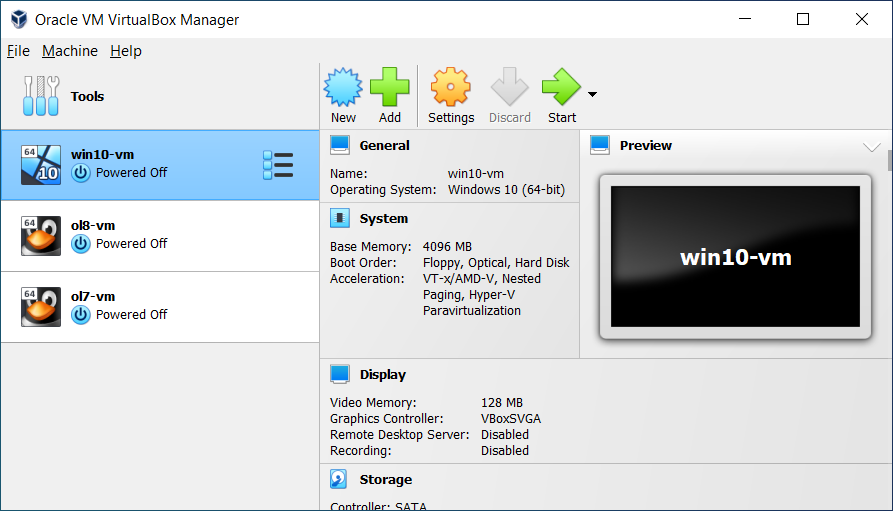
Key Features of VirtualBox:
- Platform Compatibility: runs on Windows, macOS, Linux, and Solaris hosts.
- Guest OS Support: supports a broad range of guest operating systems, including Windows, Linux, Solaris, and macOS.
- Snapshots: save the state of a virtual machine at any point and revert back as needed — ideal for testing and development.
- Shared Folders: easily share folders between the host and guest OS.
- Cloning: clone virtual machines for deploying similar setups across multiple environments.
Run Code from Your Browser - No Installation Required

Overview of VMware Workstation
VMware Workstation, developed by VMware Inc., is a more feature-rich and robust solution compared to VirtualBox, targeting professional environments. It offers high performance, better integration, and support for a wide range of operating systems.
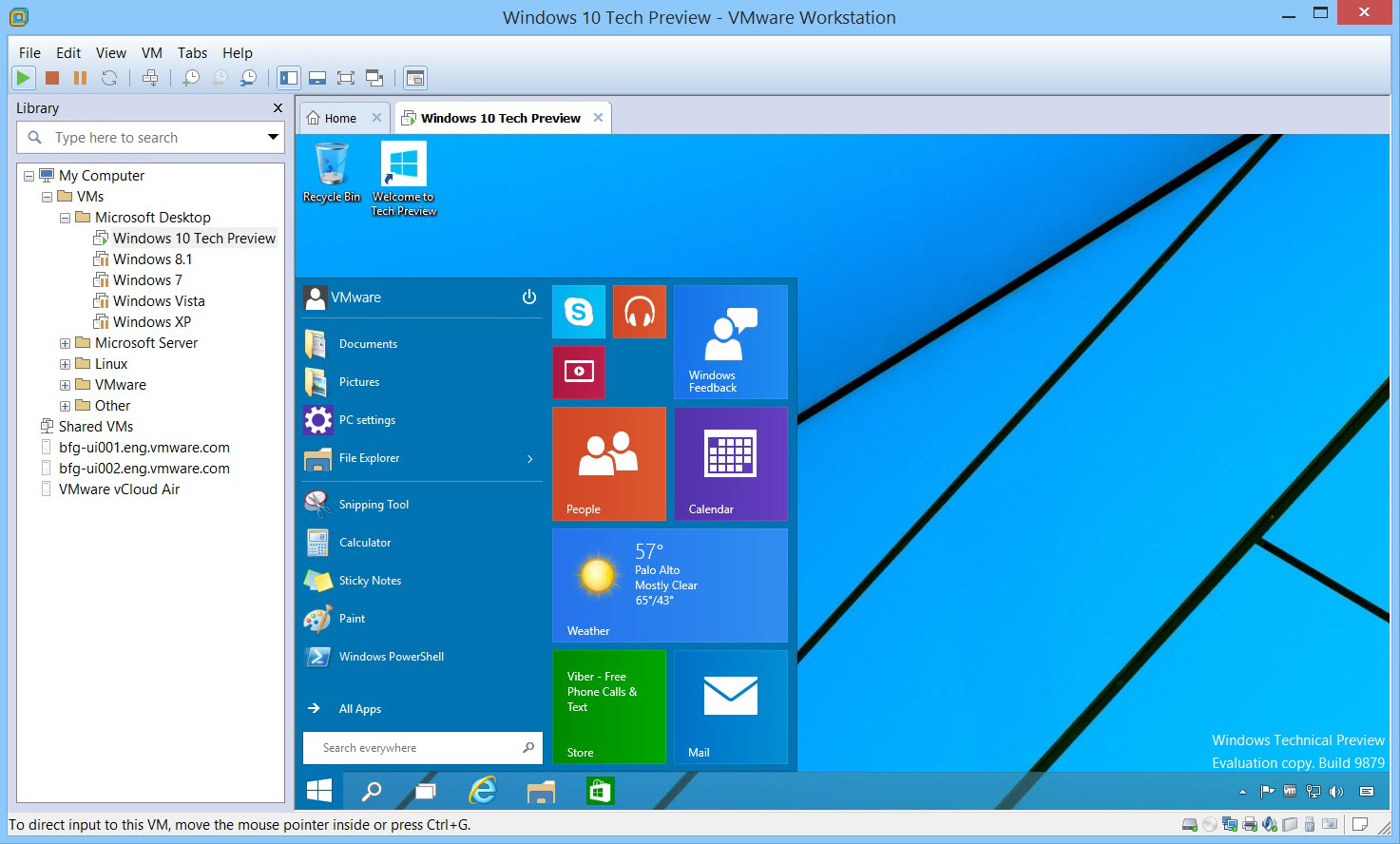
Key Features of VMware Workstation:
- High Performance: exceptional handling of I/O operations, graphics, and network management.
- Advanced Networking: network simulation features introducing packet loss, latency, and bandwidth restrictions.
- Snapshots and Clones: comprehensive snapshot and cloning functionalities, including full clones that are entirely independent of the parent VM.
- Integration with VMware Products: seamless compatibility with other VMware services and solutions.
- Large Virtual Machines: supports VMs with up to 16 CPU cores, 64GB RAM, and 8TB disks.
Use Cases
When to Choose VirtualBox
- Educational Purposes: ideal for students and educators due to its cost (free) and simplicity.
- Cross-Platform Testing: great for developers needing to test applications across different operating systems.
- Budget-Conscious Environments: suitable for individuals or organizations looking to minimize costs without sacrificing essential virtualization capabilities.
When to Choose VMware Workstation
- Professional Development: preferred by professionals requiring advanced features and superior performance.
- Complex Network Simulation: ideal for testing complex network scenarios with advanced networking features.
- Resource-Intensive Applications: best for running large-scale applications that demand high-performance virtual machines.
Comparison Criteria
Review the comparison table to find the option that best meets your requirements:
| Feature | VirtualBox | VMware Workstation |
|---|---|---|
| Platform Compatibility | Supports Windows, macOS, Linux, and Solaris | Supports Windows and Linux (VMware Workstation Pro) |
| Performance | Moderate performance for standard tasks; lower performance for demanding applications | High performance, especially in resource-intensive tasks, better handling of 3D graphics and heavy workloads |
| Ease of Use | Beginner-friendly with a simple interface, but lacks some advanced features | Intuitive UI with a rich feature set, suitable for both beginners and professionals |
| Snapshot Management | Allows multiple snapshots, but limited functionality for more advanced needs | Advanced snapshot management with features like cloning, rollback, and linking snapshots |
| Hardware Acceleration | Supports basic hardware acceleration; limited support for GPU virtualization | Full hardware acceleration support, including GPU pass-through for high-end applications |
| Virtual Machine Support | Supports a wide range of guest operating systems, but performance may vary | Supports a broad range of guest OS with more optimized performance, especially for enterprise systems |
| Integration Features | Basic integration with host OS, such as shared folders, copy-paste between guest and host | Extensive integration features including drag-and-drop, shared folders, and clipboard sharing across guest and host systems |
| Advanced Networking | Basic networking options (NAT, Bridged); fewer advanced features for enterprise use | Advanced networking features including custom network configurations, VLAN support, and virtual networks |
| License and Pricing | Free and open-source (GNU General Public License) | Paid software: VMware Workstation Player (Free for non-commercial use); VMware Workstation Pro (Paid with advanced features) |
| 3D Graphics Support | Basic 3D acceleration, may not perform well with high-end games or software | Superior 3D acceleration support for gaming and demanding graphical applications |
| USB Device Support | Supports USB 1.0, 2.0, and 3.0 devices, but performance is sometimes limited | More reliable and faster support for USB devices including USB 3.1 and beyond |
| Backup and Recovery | Limited built-in backup functionality | Comprehensive backup, restore, and cloning capabilities for virtual machines |
| Customer Support | Community-driven support, forums, and limited official documentation | Professional support options available for paid versions, extensive documentation and enterprise-level assistance |
| Resource Usage | Generally lower system resource usage, suitable for lower-end hardware | Higher resource consumption, but better optimization for powerful machines and high-end configurations |
| Overall Flexibility | Suitable for personal, educational, and light professional use | Best for enterprise-level, professional, and heavy-use environments with advanced control over VM operations |
Start Learning Coding today and boost your Career Potential

Conclusion
The choice between VirtualBox and VMware Workstation largely depends on your specific needs and budget. If you require a free, easy-to-use solution that offers basic virtualization capabilities, VirtualBox is likely sufficient. On the other hand, if you need a more robust solution with advanced features and better performance, and you are willing to pay for it, VMware Workstation is the better choice. Both platforms offer strong capabilities, but the right one for you depends on the complexity of your virtualization needs and the resources you are willing to invest.
Q: Can I use VirtualBox for commercial purposes?
A: Yes, VirtualBox is free for both personal and commercial use.
Q: Does VMware Workstation support macOS as a host?
A: No, VMware Workstation is not available for macOS. Mac users can use VMware Fusion vs VirtualBox to compare virtualization options on macOS.
Q: Can I migrate virtual machines from VirtualBox to VMware Workstation?
A: Yes, you can migrate VMs between the two platforms, but some configurations may require adjustments.
Q: Which platform is better for educational purposes?
A: VirtualBox vs VMware for education leans towards VirtualBox due to its free availability and ease of use.
Q: Are there any compatibility issues with older hardware?
A: Both platforms support older hardware, but VMware vs VirtualBox shows that VMware may offer better optimization for legacy systems.
Q: What about VMware Player vs VirtualBox?
A: VMware Player is a free version with limited features compared to VMware Workstation Pro. VirtualBox generally offers more features than VMware Player, making it a more robust free option.
Q: How does VMware Fusion vs VirtualBox compare for macOS users?
A: VMware Fusion is designed specifically for macOS and offers better integration with Mac features, while VirtualBox is a free alternative that supports macOS with some limitations.
Related courses
See All CoursesBeginner
Introduction to Python
Python is a high-level, interpreted, general-purpose programming language. Distinguished from languages such as HTML, CSS, and JavaScript, which are mainly utilized in web development, Python boasts versatility across multiple domains, including software development, data science, and back-end development. This course will guide you through Python's fundamental concepts, equipping you with the skills to create your own functions by the conclusion of the program.
Intermediate
Git Essentials
Git is the most popular version control system used by millions of developers around the globe. Whether you're a seasoned developer or a beginner, this course will equip you with the knowledge and skills needed to efficiently manage your software projects, collaborate with others, and master the art of version control.
Beginner
Linux Basics
Learning Linux is valuable for many IT professions. For system administrators, DevOps engineers, and backend developers, it enables efficient server management, automation of software development and deployment, and the development and management of server-side applications. For network administrators, cybersecurity professionals, and data analysts, Linux knowledge helps effectively manage networks, ensure security, and analyze data.
Essential Git Commands
Git Commands and Their Explanations
by Oleh Subotin
Full Stack Developer
Jul, 2024・6 min read
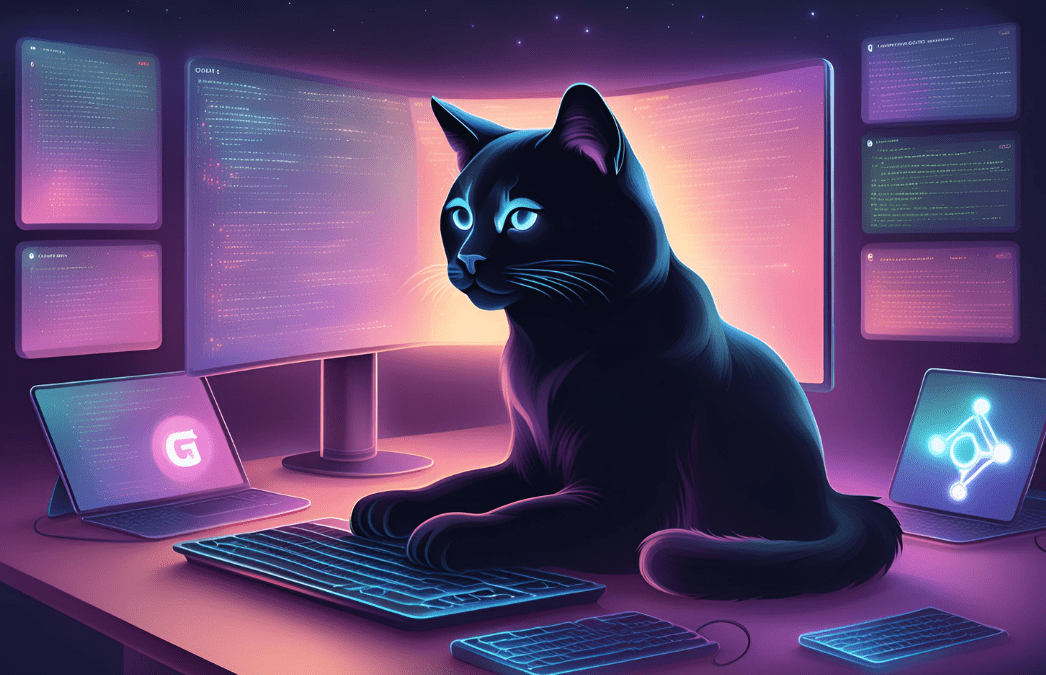
Installing Jenkins with Docker
Easily deploy Jenkins with Docker for a fast and isolated CI/CD environment.
by Eugene Obiedkov
Full Stack Developer
Aug, 2025・3 min read
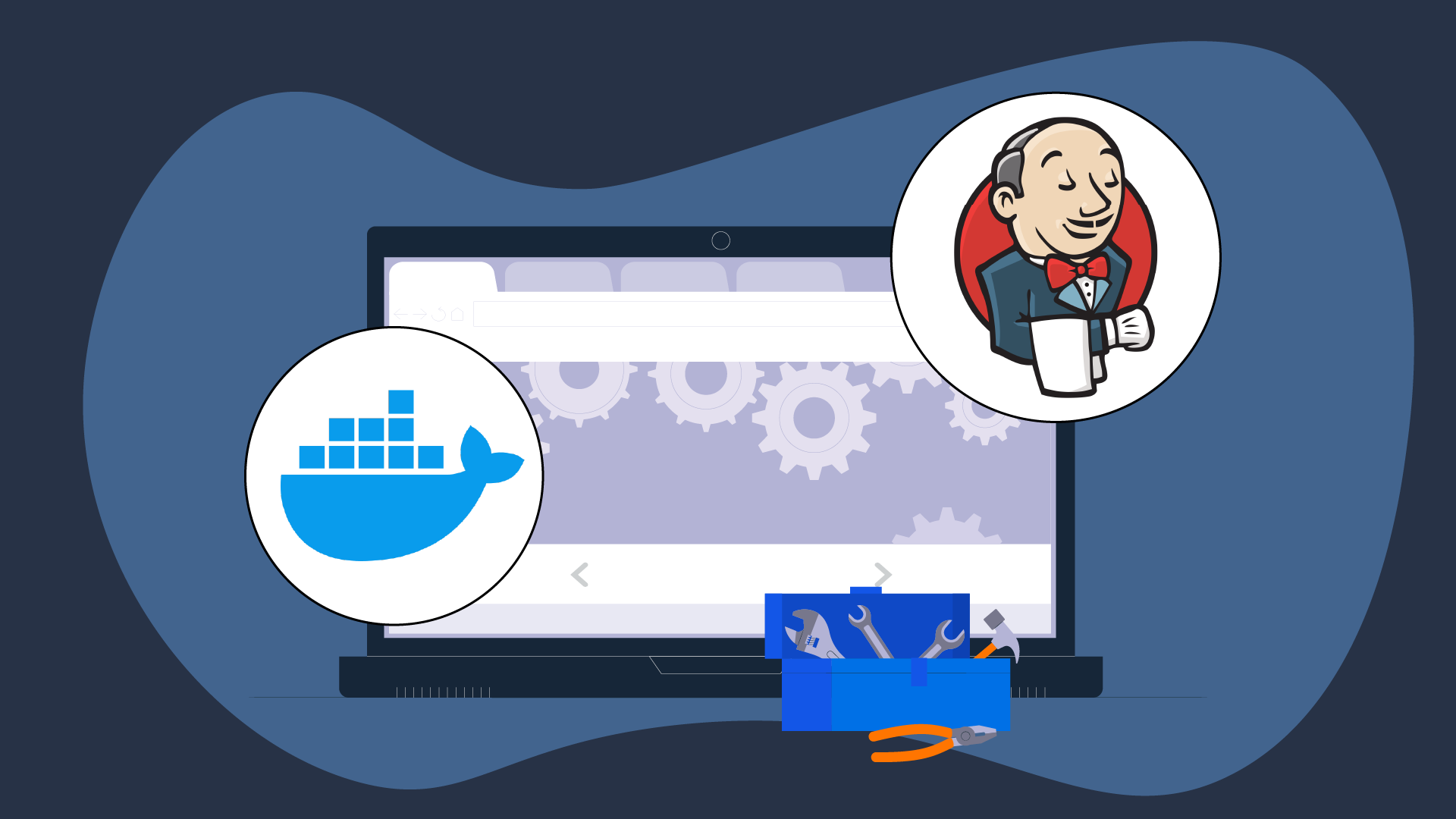
AI Agents in Intelligent Systems
Autonomous Agents
by Andrii Chornyi
Data Scientist, ML Engineer
May, 2024・9 min read

Content of this article