Cursos relacionados
Ver Todos os CursosLatest Features and Updates in Excel
Newest functionalities in Microsoft Excel
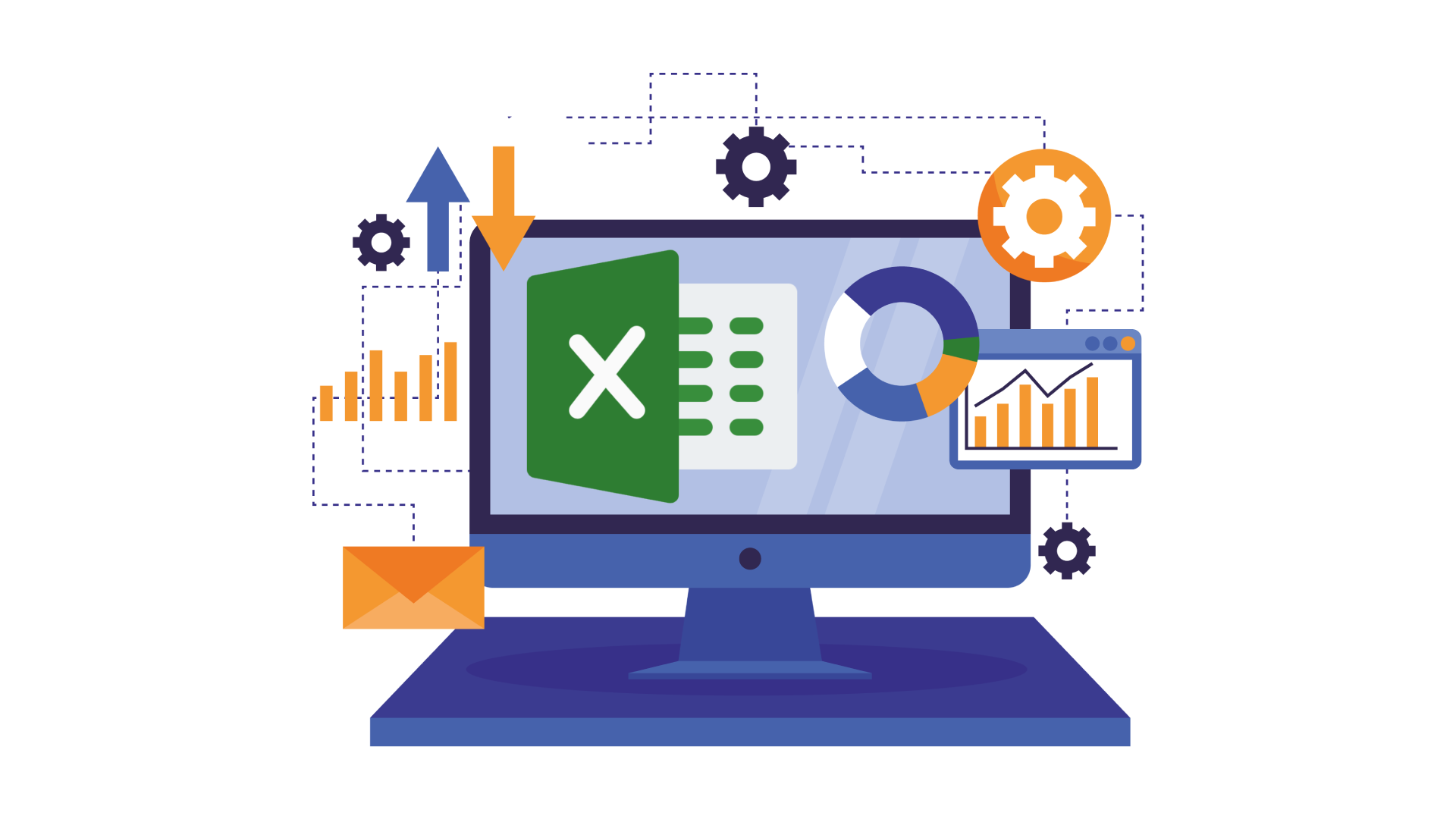
Microsoft Excel continues to evolve, introducing innovative features and updates to enhance user experience and productivity. Whether you’re a data analyst, project manager, or business professional, staying updated with Excel’s latest enhancements can help you work smarter and more efficiently. This article delves into the most recent updates and features in Excel, showcasing how they can benefit your daily tasks and projects.
Dynamic Arrays and New Functions
Dynamic arrays allow a single formula to return multiple values, automatically spilling the results into adjacent cells. This feature simplifies complex calculations and data manipulations.
| SORT | Sorts data | =SORT(A1:A10) |
| FILTER | Filters data | =FILTER(B1:B10, C1:C10 > 50) |
| UNIQUE | Unique values | =UNIQUE(D1:D10) |
| SEQUENCE | Number sequence | =SEQUENCE(5, 1, 1, 1) |
The LET function allows you to name your calculations, storing intermediate values and improving formula readability and performance.
=LET(x, A1 + B1, y, A2 + B2, x + y)
This function improves efficiency by calculating expressions once and reusing the results, reducing the need for repeated calculations.
Run Code from Your Browser - No Installation Required

Data Visualization
Excel has introduced new data types, allowing users to link real-world data directly into their spreadsheets. These data types include stocks, geography, and more.
- Select the cell(s) containing the data;
- Go to Data > Data Types;
- Choose the desired data type (e.g., Stocks, Geography).
That allows a real-time updates of stock prices and geographic data and simplifies data entry with automatic recognition of related information.
XLOOKUP Function
XLOOKUP is a powerful function that replaces the need for VLOOKUP, HLOOKUP, and LOOKUP, offering greater flexibility and ease of use.
XLOOKUP is a powerful function that replaces the need for VLOOKUP, HLOOKUP, and LOOKUP, offering greater flexibility and ease of use.
=XLOOKUP(lookup_value, lookup_array, return_array, [if_not_found], [match_mode], [search_mode])
| lookup_value | |||
| lookup_array | |||
| return_array | |||
| if_not_found | |||
| match_mode | |||
| search_mode |
Collaboration and Integration
Excel's collaboration features have been enhanced to support better teamwork and productivity. You can now collaborate with colleagues in real-time, making it easier to work together on spreadsheets. Key enhancements include:
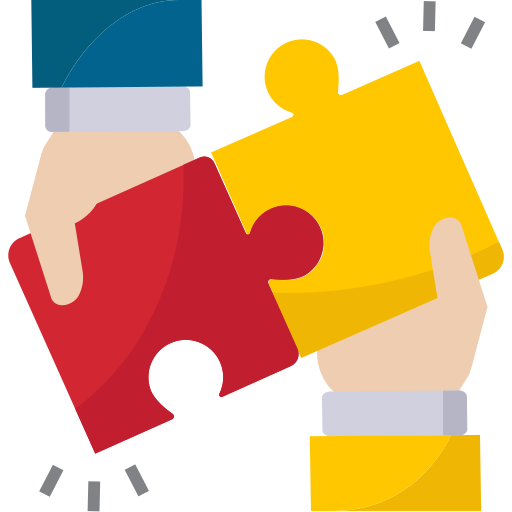
-
Co-authoring: Work simultaneously with others in the same workbook.
-
Comments and Mentions: Use threaded comments and mentions to discuss data and notify colleagues.
-
Integration with Teams: Share and edit Excel files directly within Microsoft Teams.
Start Learning Coding today and boost your Career Potential

Data Analysis and AI Features
The Analyze Data feature (formerly Ideas) uses AI to provide insights and trends from your data, offering suggestions for data visualization and analysis. To use Analyze Data, select your data range, go to Home > Analyze Data, and review the insights and recommendations provided.
Power Query has received significant updates, making data import, transformation, and analysis more powerful and intuitive.
New features include enhanced data connectivity with more data sources, improved data transformation capabilities, and better performance with faster data processing.
FAQs
Q: How do dynamic arrays improve productivity in Excel?
A: Dynamic arrays allow formulas to return multiple values, automatically updating as the data changes, which simplifies complex data manipulations and reduces the need for manual updates.
Q: What is the advantage of using the LET function in Excel?
A: The LET function improves formula readability and performance by allowing you to name and reuse expressions within a formula, reducing redundant calculations.
Q: How does the Analyze Data feature work?
A: Analyze Data uses AI to analyze your data and provide insights, trends, and suggestions for data visualization, helping you make data-driven decisions more efficiently.
Q: Can I customize Excel’s Ribbon and Quick Access Toolbar?
A: Yes, Excel allows you to customize the Ribbon and Quick Access Toolbar to include the commands and tools you use most frequently, enhancing your productivity.
Q: How does Excel integrate with Microsoft Teams?
A: Excel integrates with Microsoft Teams, allowing real-time collaboration on Excel files within Teams, easy sharing, and discussions of data, and a unified experience with other Office apps.
Cursos relacionados
Ver Todos os CursosTOP 20 Excel Features You Did Not Know About and Probably Should
Unlock Hidden Excel Gems: Master These 20 Features to Boost Your Productivity and Save Time
by Anastasiia Tsurkan
Backend Developer
Dec, 2024・8 min read

Is Excel the Best Data Tool Today?
Excel data tool comparison
by Anastasiia Tsurkan
Backend Developer
Sep, 2024・9 min read
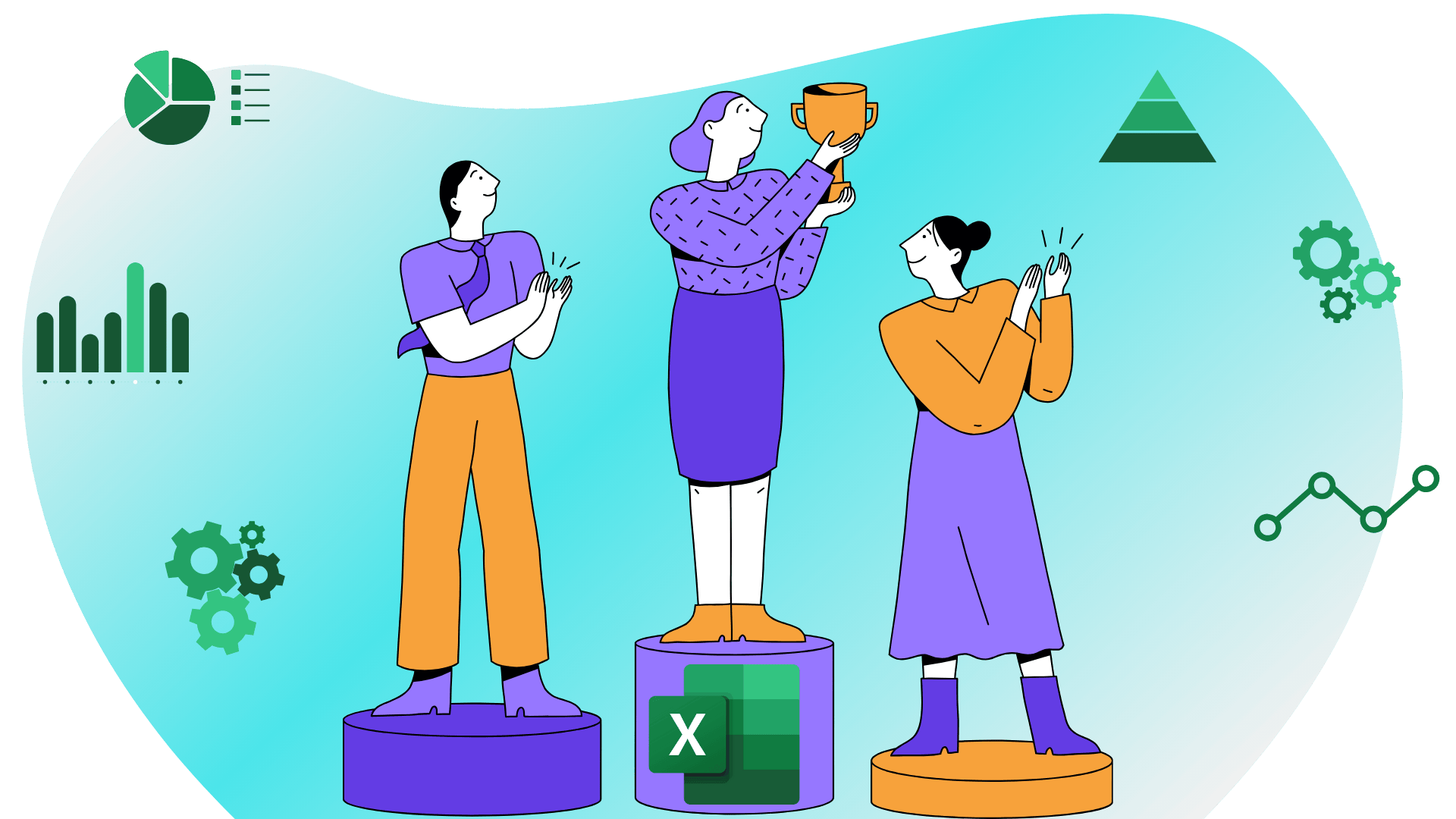
The Power of Excel Skills for Everyone
Excel: Must-Have Skills
by Anastasiia Tsurkan
Backend Developer
Oct, 2023・9 min read
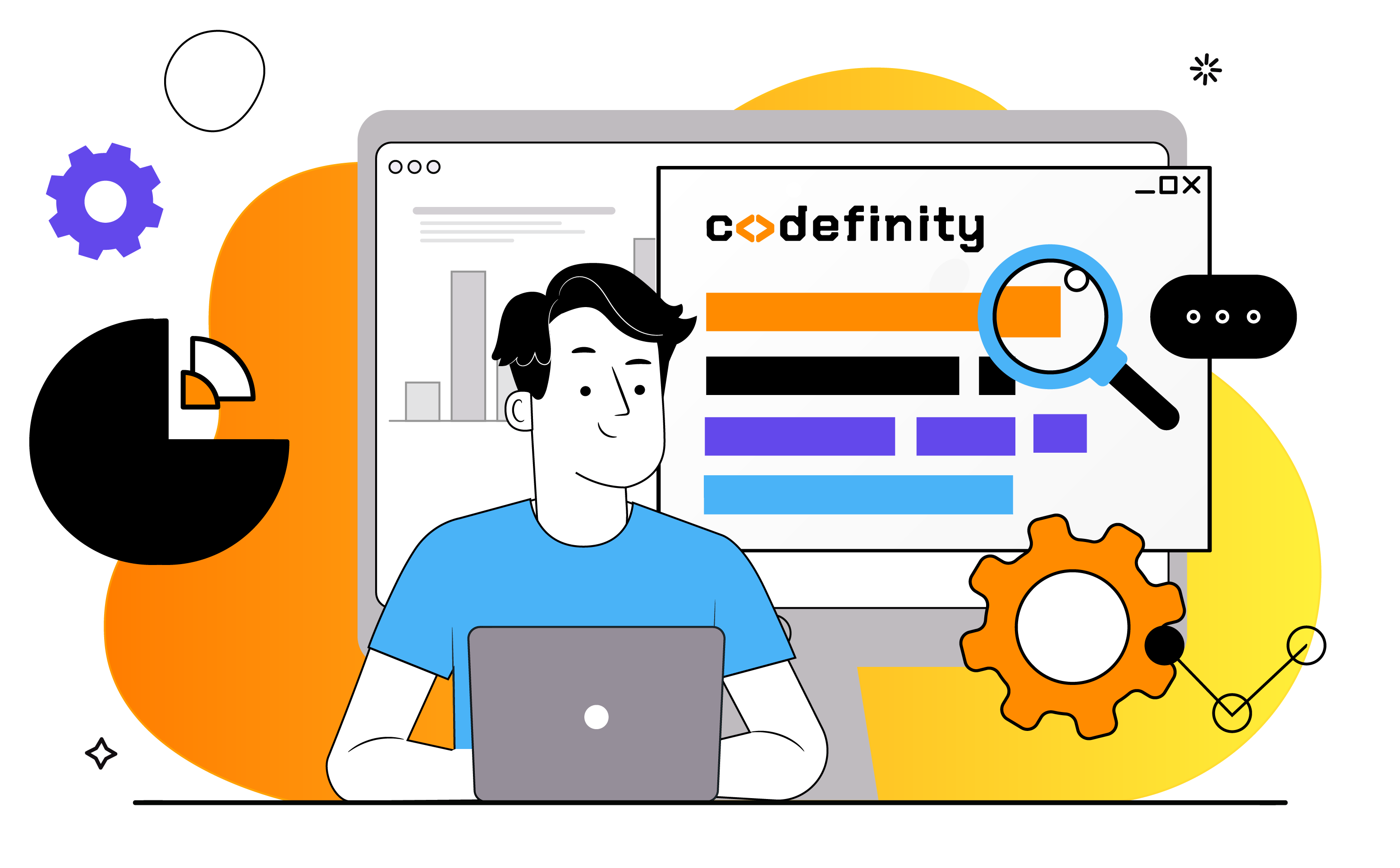
Conteúdo deste artigo