Курси по темі
Всі курсиPyCharm
Installing and Key Features of PyCharm Community Edition
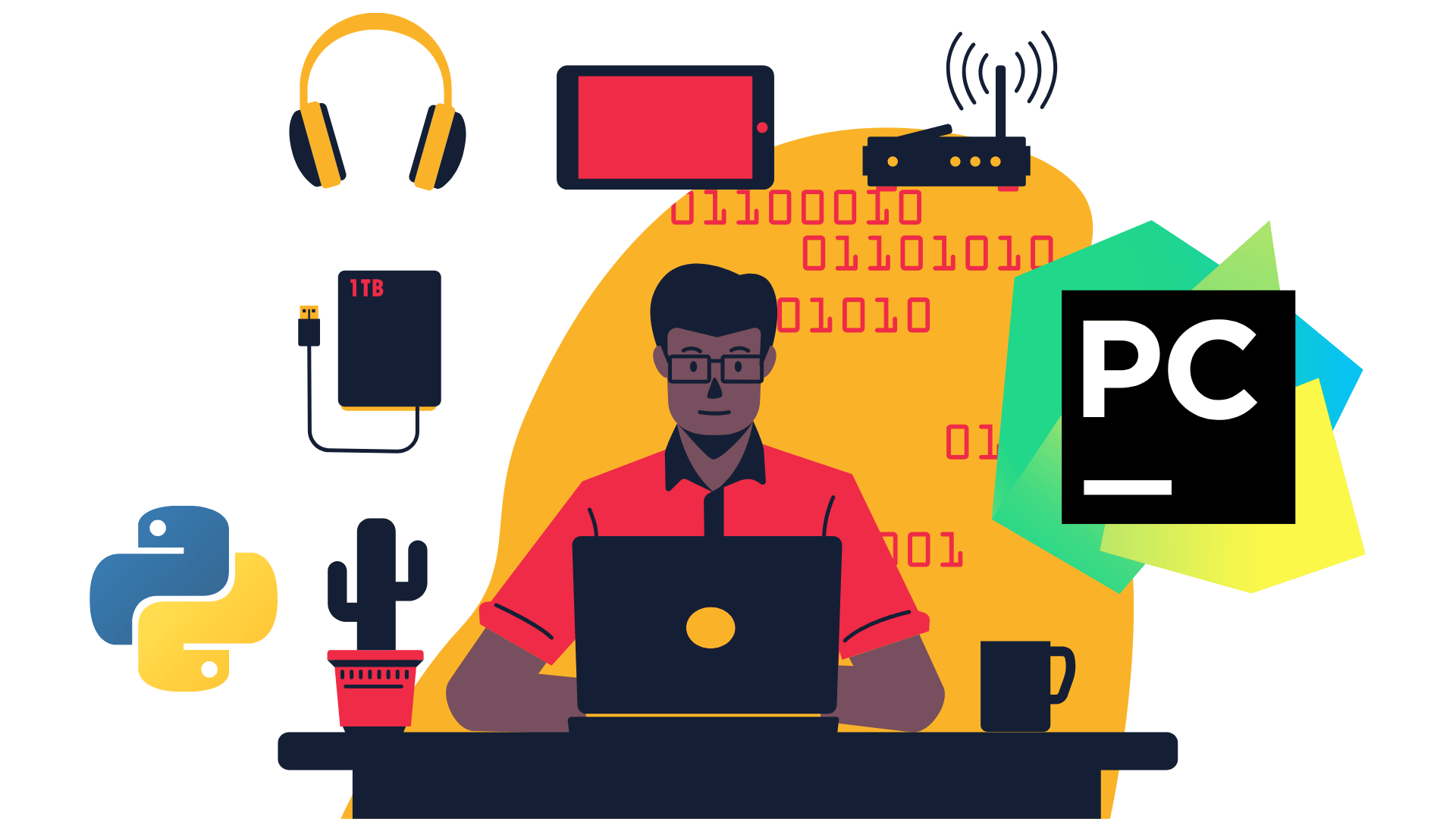
PyCharm Community Edition 💻 is a free version of an integrated development environment (IDE) for the Python programming language developed by JetBrains. This version of the IDE is designed for beginners, students, as well as professionals looking for a lightweight and functional solution for Python 🐍 development.
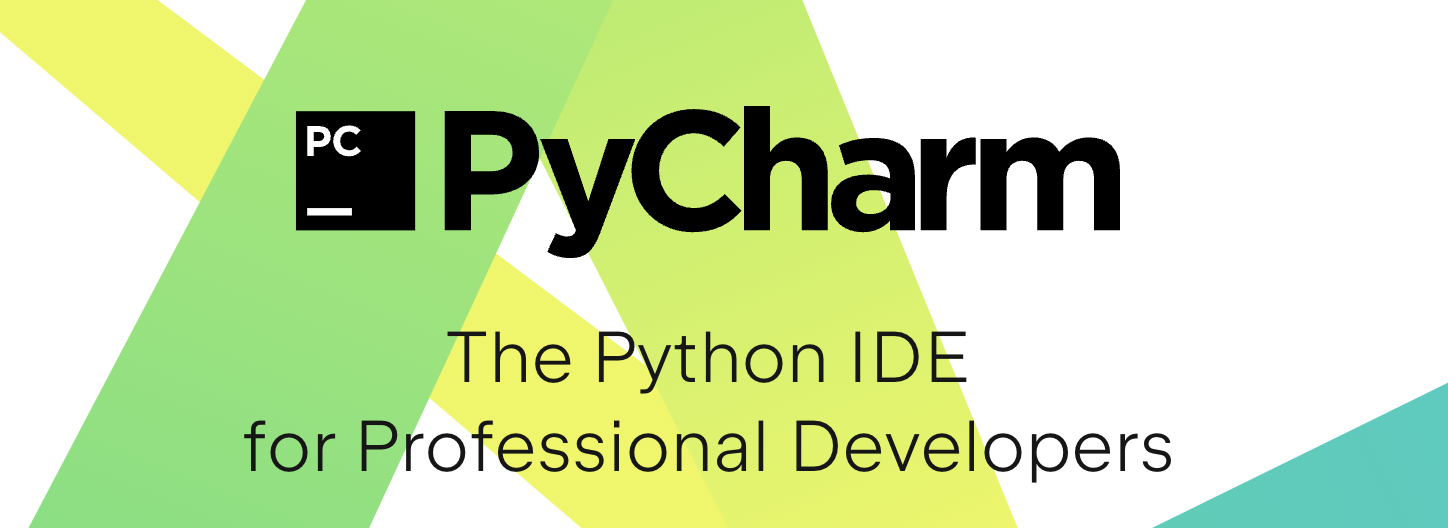
Key features of PyCharm Community Edition include:
-
🔨 Syntax Highlighting: PyCharm Community Edition highlights Python syntax;
-
🔨 Code Analysis Tools: Code analysis tools help identify potential errors and provide recommendations for fixing them;
-
🔨 Plugins and Extensions: PyCharm Community Edition supports extensions that allow you to customize and expand the IDE's functionality according to your needs.
Download and Install
Run Code from Your Browser - No Installation Required

Code Analysis Tools
Code Analysis 🔎 is the process of inspecting and evaluating the quality of a software program's code to detect potential errors 🚩, improvements, and adherence to coding standards 🧑🎓👩🎓. In PyCharm various code analysis tools are available to help programmers maintain 📈 and enhance 📈 the quality of their code.
Detailed Overview of Tools
🖍 Syntax Highlighting: This is the basic form of code analysis that highlights key syntax elements of the programming language (e.g., keywords, variables, functions) with different colors to aid in code comprehension.
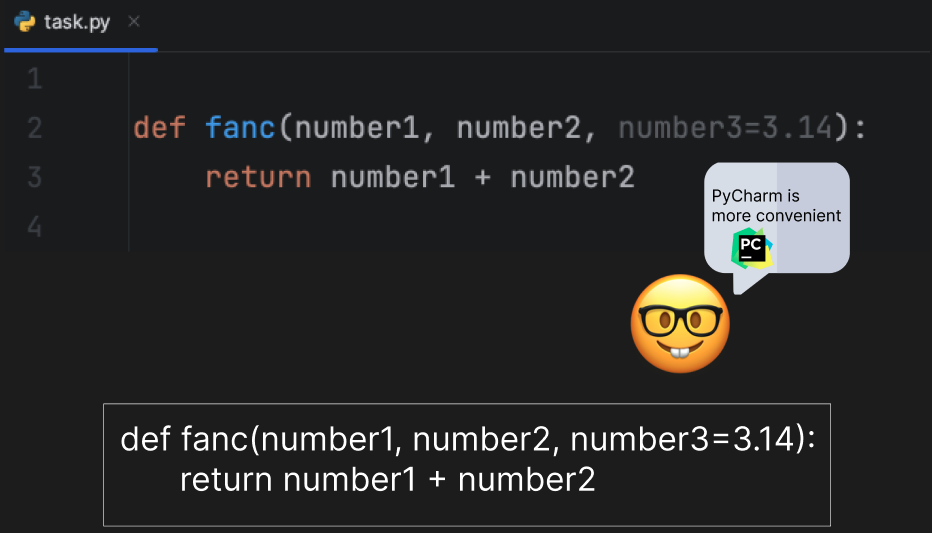
As evident from the comparison in the illustration, code highlighting 🔦 emerges as an indispensable tool in programming. It not only boosts productivity 📈 but also diminishes the chances of errors, particularly for individuals who 🧑💻👩💻 are in the process of learning to program.
💡 Code Hints: Code hints, or autocompletion, appear as you start typing code, offering suggestions that may be relevant in the current context, helping you avoid spelling and syntax errors.
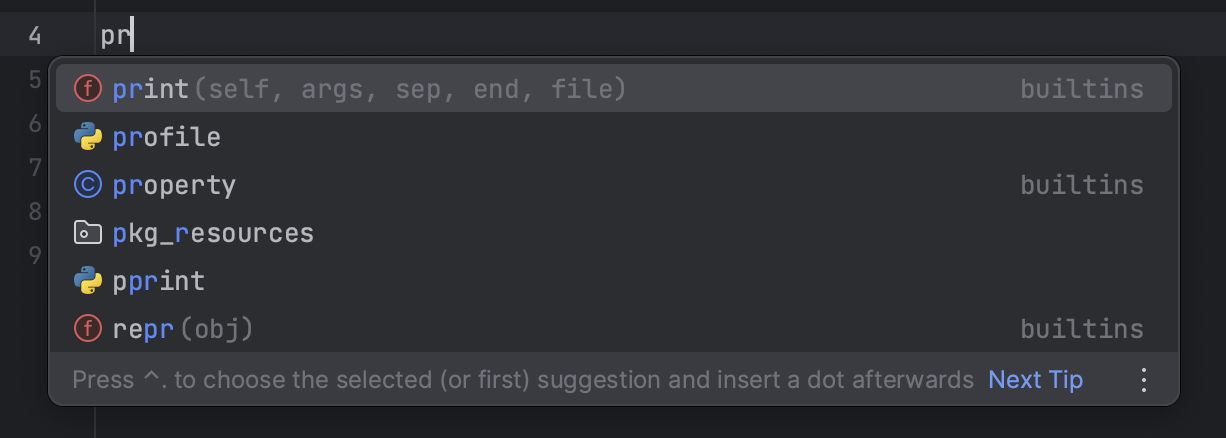
As hints 💡, we are offered all commands that contain pr.
🔦 Parameter Hints: Parameter hints display the types and names of function parameters when you call them in your code, making it easier to understand which arguments should be passed to a function.
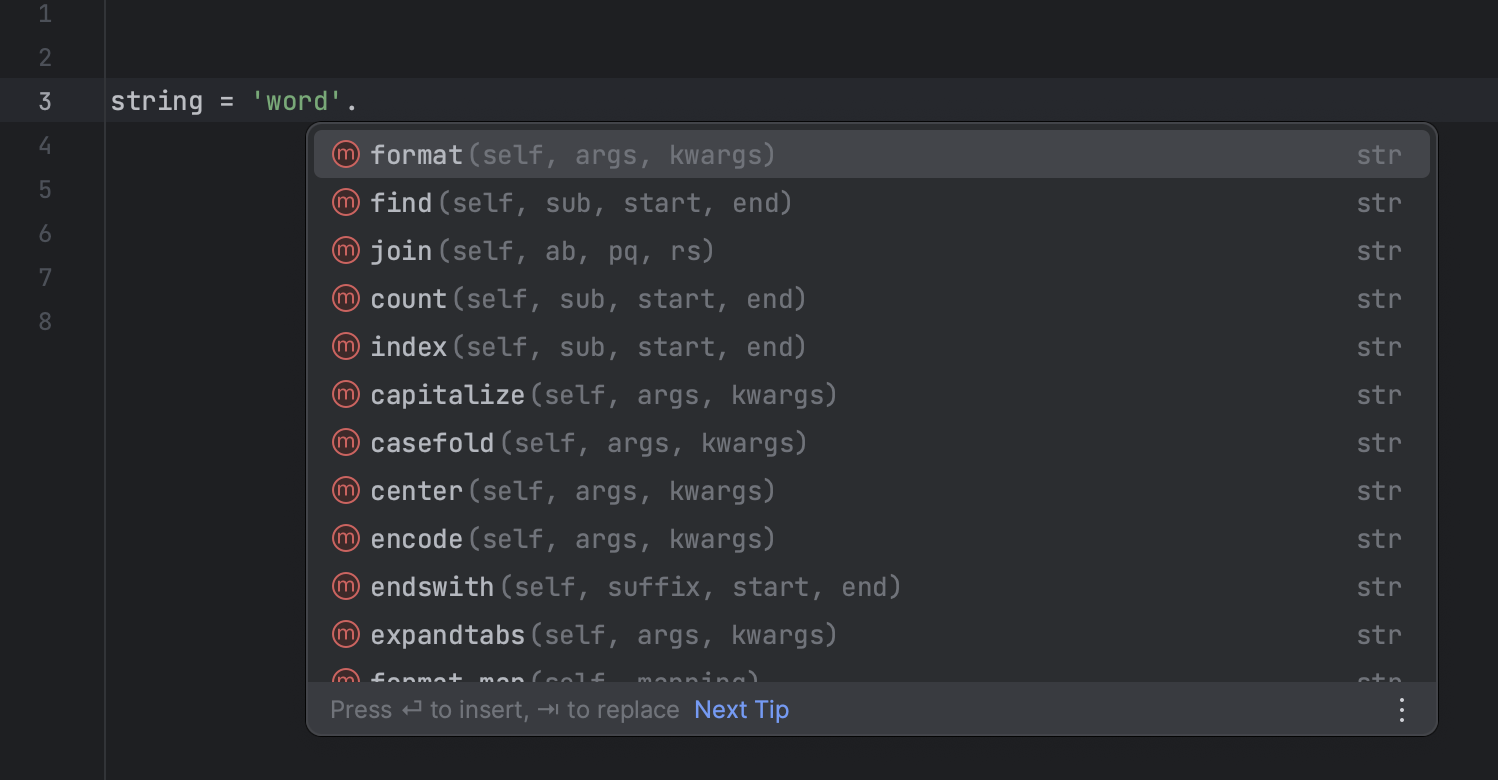
In this illustration, the IDE prompts us to choose a method from a list, which is often more convenient.
🎈 Warnings: The IDE can identify potential issues in your code and underline them. These issues may include potential errors, suboptimal code, or violations of coding standards.
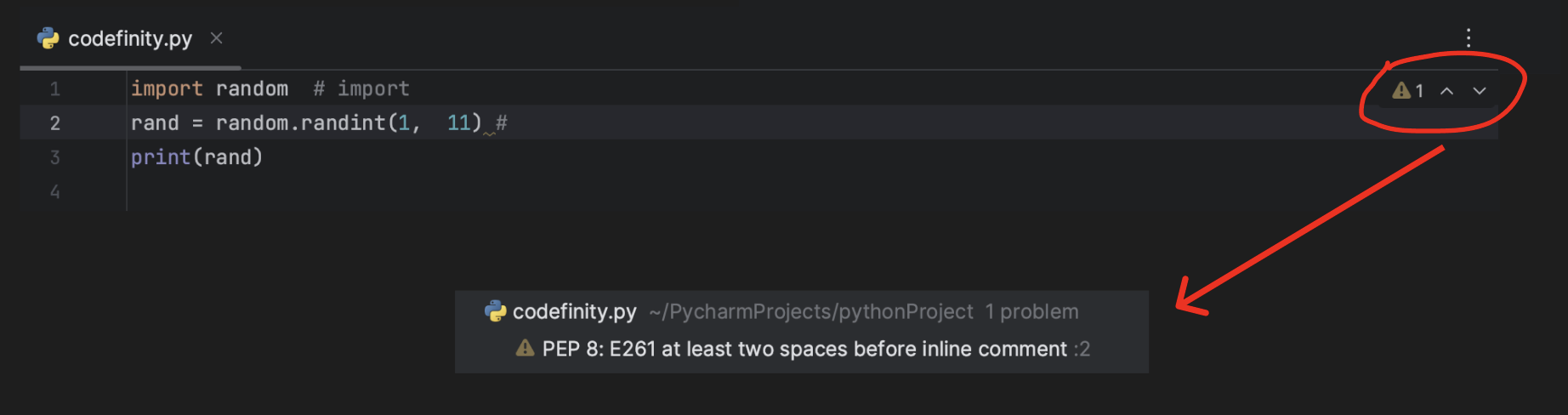
🚩 Errors: IDE highlights syntax errors and coding errors that prevent your program from running.
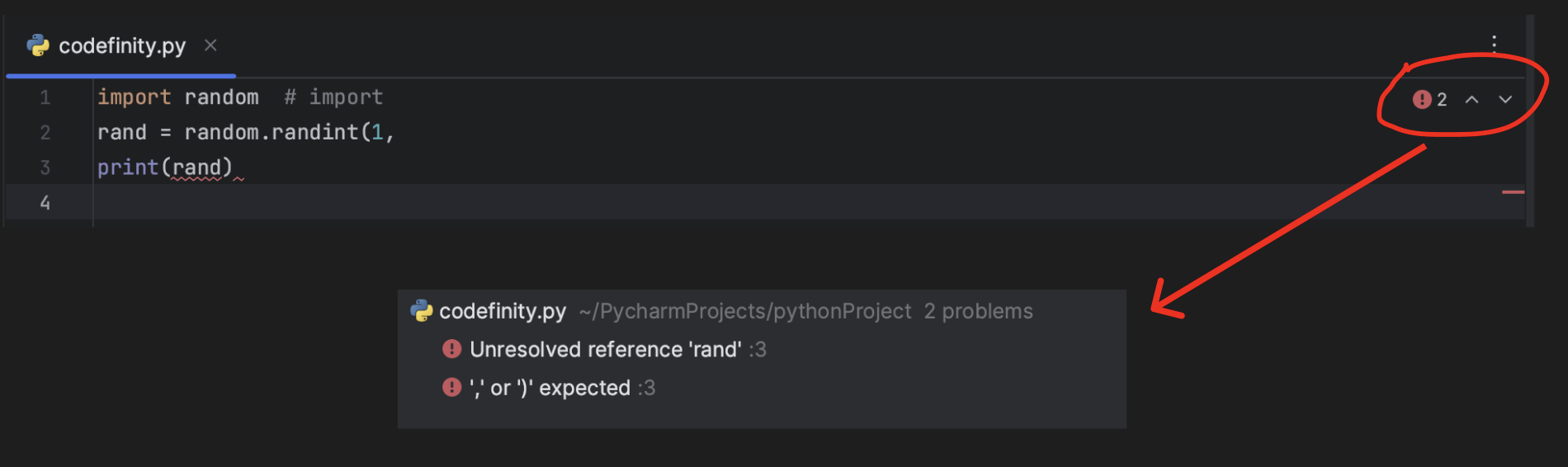
Code analysis in an IDE like PyCharm makes development more efficient and helps reduce the number of errors in your programs. It contributes to higher software quality and makes the development process more convenient and secure.
Creating a Project
By creating a project, you organize your code and resources into logical groups 📂. This simplifies navigation 🧭 and maintenance of your project 🗃, especially if it's a large one.
Let's Create the First Project
Repeat step by step to create a project. Please pay attention 🤓 to all selected and unselected options 📌 in the illustrations and repeat them in your project 🗃.
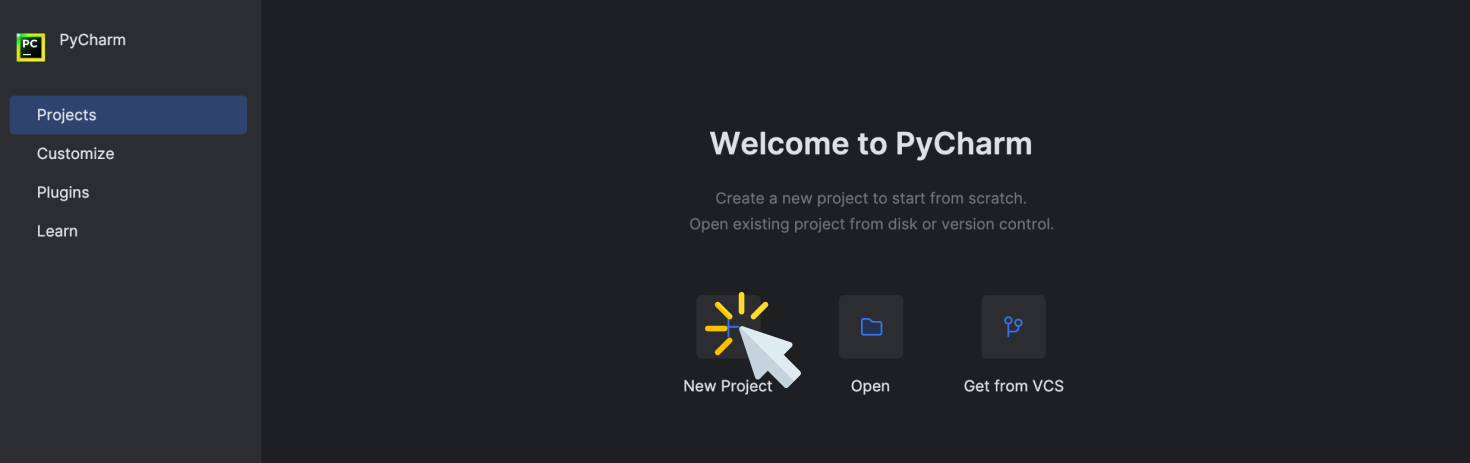
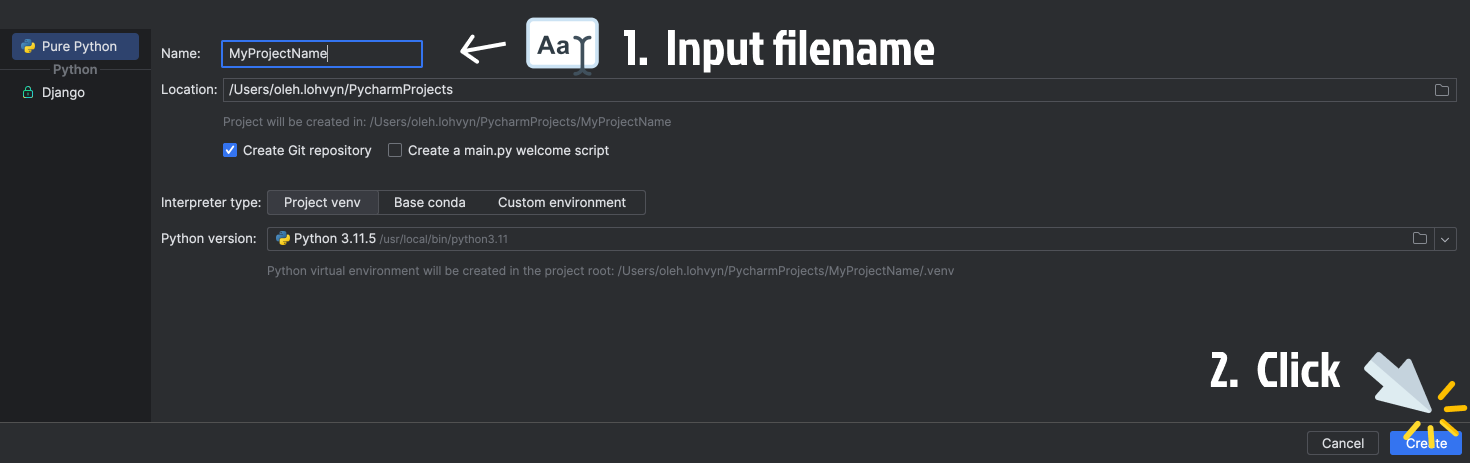
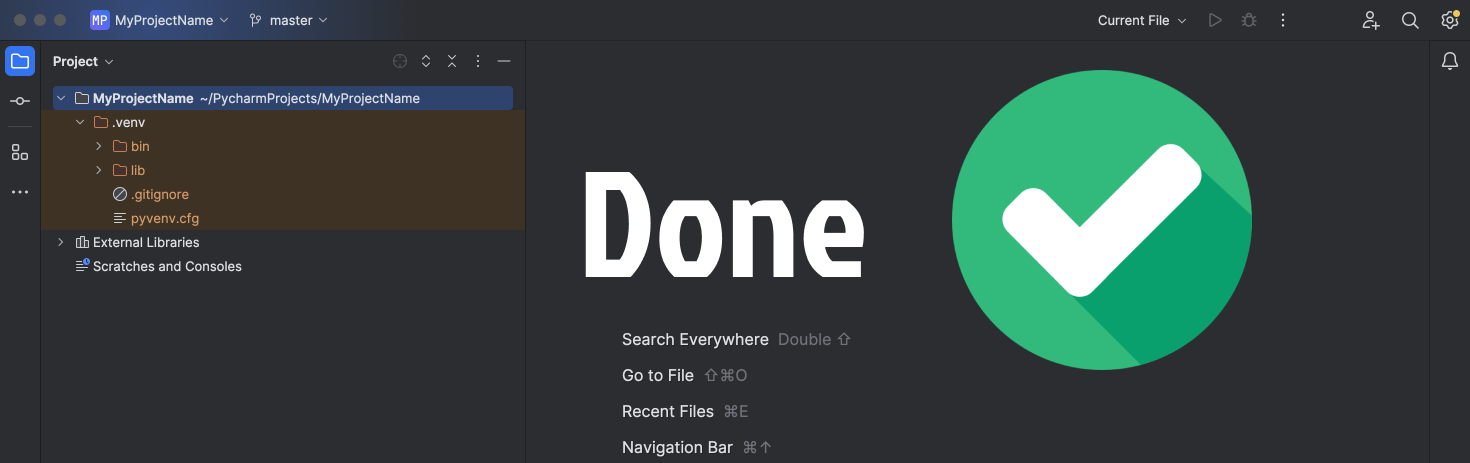
-
At this stage, we have already created a Python project 🗃, and in the following charter, we will create a Python file 📝 for this project;
-
Together with the project, we also created the venv virtual environment.
What is venv ?
In venv, working with Python is like having separate "containers" 📦 for each of your projects. Each container has its own versions of Python and packages 📁, and they don't interfere with each other. This helps 🆘 avoid issues where different projects might need different versions of the same "tools" 🪚.
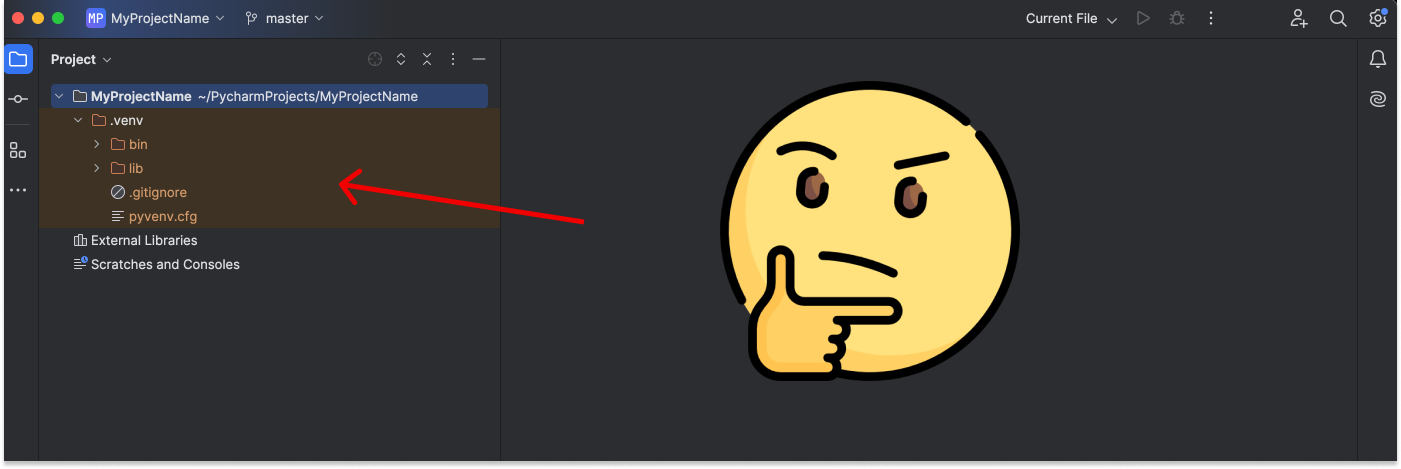
Let's break it down for different operating systems.
-
In macOS and many Unix-like systems, when you create a Python virtual environment (e.g., using venv), the .venv folder is hidden by default. You won't see it in Finder or in the terminal unless you choose to "Show Hidden Files". It's hidden to avoid clutter, as it contains technical files that you don't typically need to edit;
-
On Windows, the .venv folder isn't hidden. It's visible in File Explorer and can be accessed and modified directly.
So, depending on your operating system, you either see or don't see the .venv folder, but it serves the same purpose for Python virtual environments.
Start Learning Coding today and boost your Career Potential

File System
PyCharm, being a robust integrated development environment (IDE) for Python, provides a file system and project management system that helps developers organize and manage their Python projects efficiently. Here are some key aspects of the file system in PyCharm.
Project Structure
-
In PyCharm, a project typically consists of a directory structure that contains your Python source code files, configuration files, and other project-related assets. You can create a new project or open an existing one through the IDE's user interface;
-
You can create and organize Python source code files within your project. PyCharm supports various file types, including Python scripts (
.py), Markdown files (.md), HTML files (.html), and more. These files can be organized into packages and modules.
Example Creating a Python File

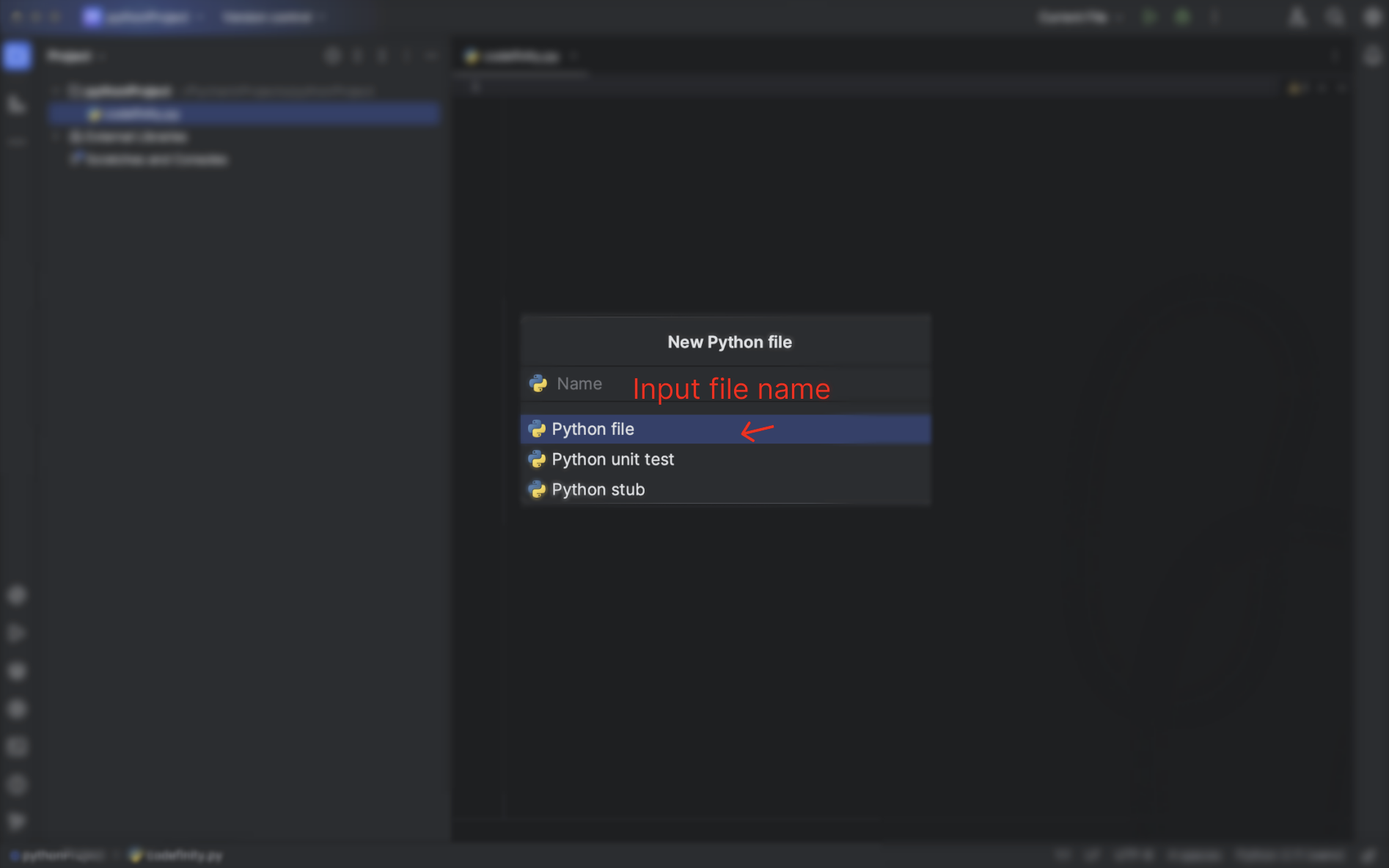
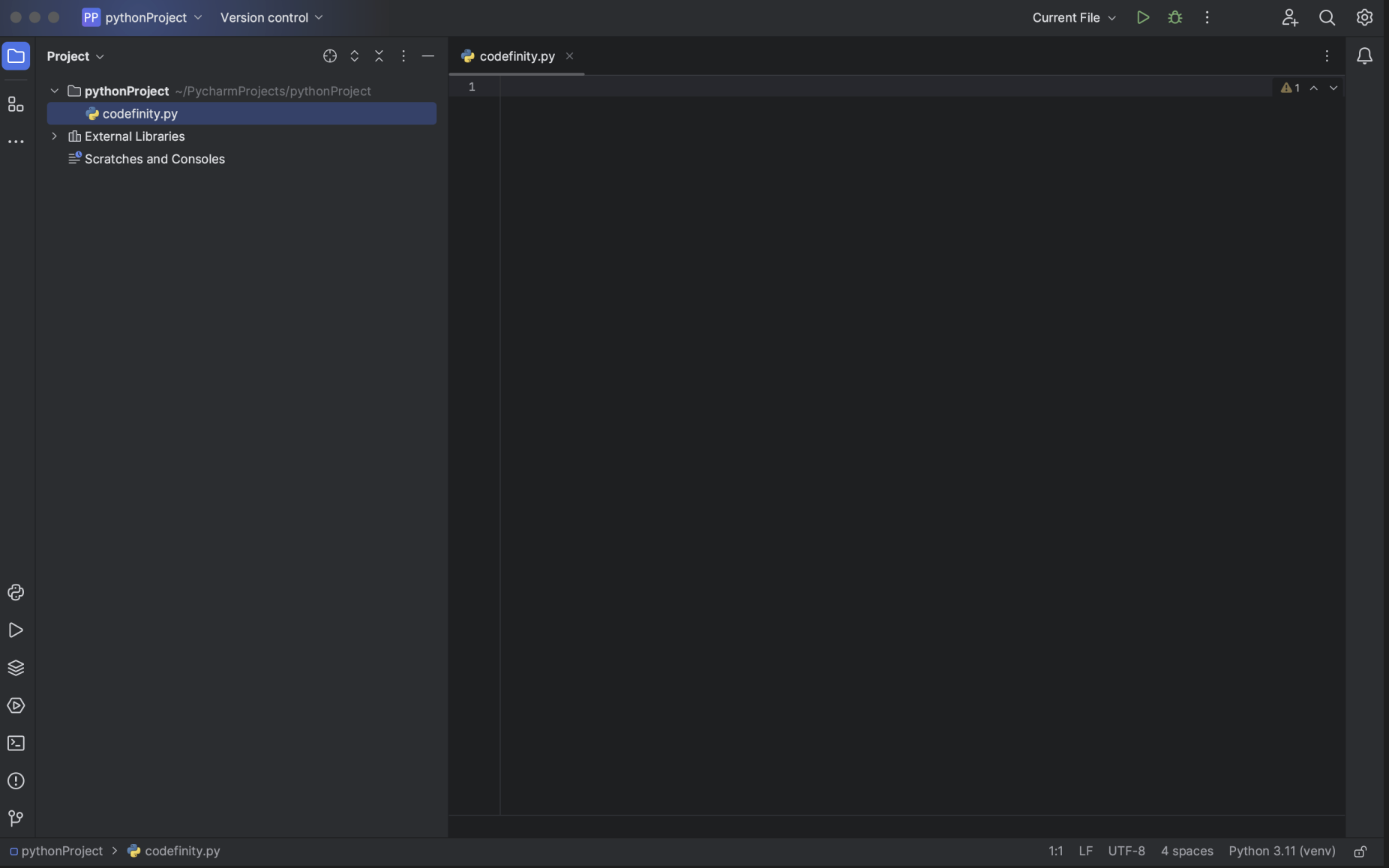
Directories and Packages
PyCharm allows you to create directories (folders) to organize your project's files.
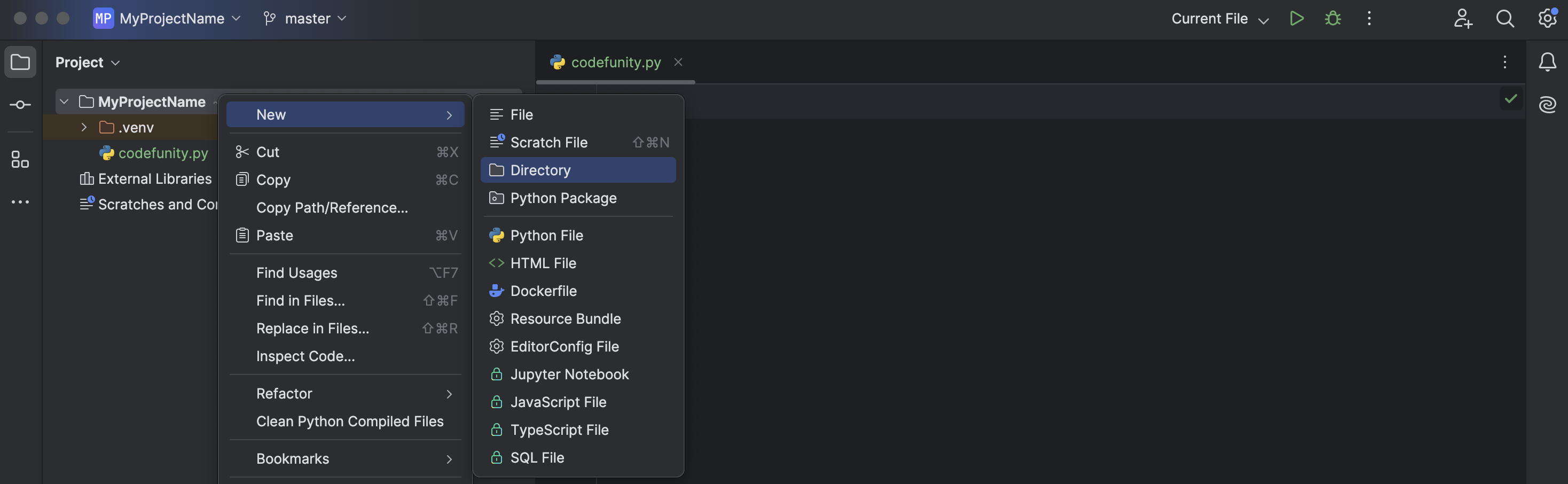
This way, you can create a folder in your project.
FAQs
Q: What is PyCharm?
A: PyCharm is a popular integrated development environment (IDE) specifically designed for Python programming. It provides a wide range of features to enhance productivity, including code analysis, debugging tools, and seamless integration with version control systems.
Q: What are the key features of PyCharm?
A: Key features of PyCharm include intelligent code completion, real-time code analysis, integrated debugging, built-in testing tools, version control integration, and support for web development frameworks like Django and Flask.
Q: Is PyCharm available for free?
A: PyCharm offers a free Community Edition with essential features for Python development. There is also a Professional Edition with additional features and support for web frameworks, database tools, and more advanced development needs.
Q: How do I set up PyCharm for a new project?
A: To set up a new project in PyCharm, open the IDE, select "New Project" from the welcome screen or the File menu, choose your project type and location, configure the Python interpreter, and set up any necessary project dependencies. PyCharm will then create a project environment tailored to your specifications.
Курси по темі
Всі курсиEssential Git Commands
Git Commands and Their Explanations
by Oleh Subotin
Full Stack Developer
Jul, 2024・6 min read
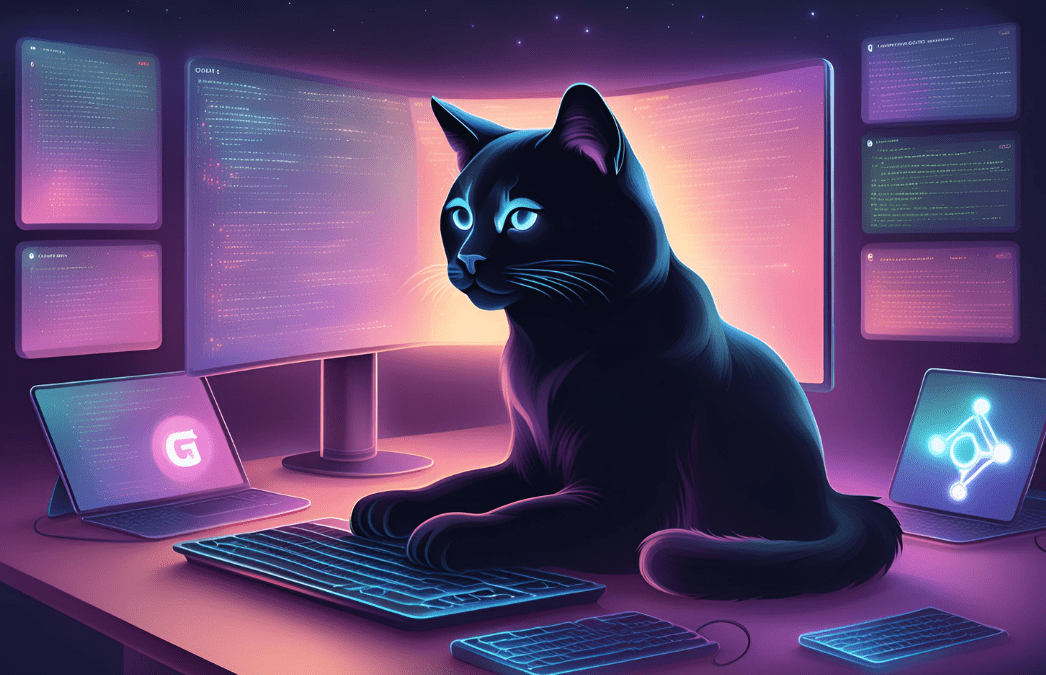
AI Agents in Intelligent Systems
Autonomous Agents
by Andrii Chornyi
Data Scientist, ML Engineer
May, 2024・9 min read

Installing Jenkins with Docker
Easily deploy Jenkins with Docker for a fast and isolated CI/CD environment.
by Eugene Obiedkov
Full Stack Developer
Aug, 2025・3 min read
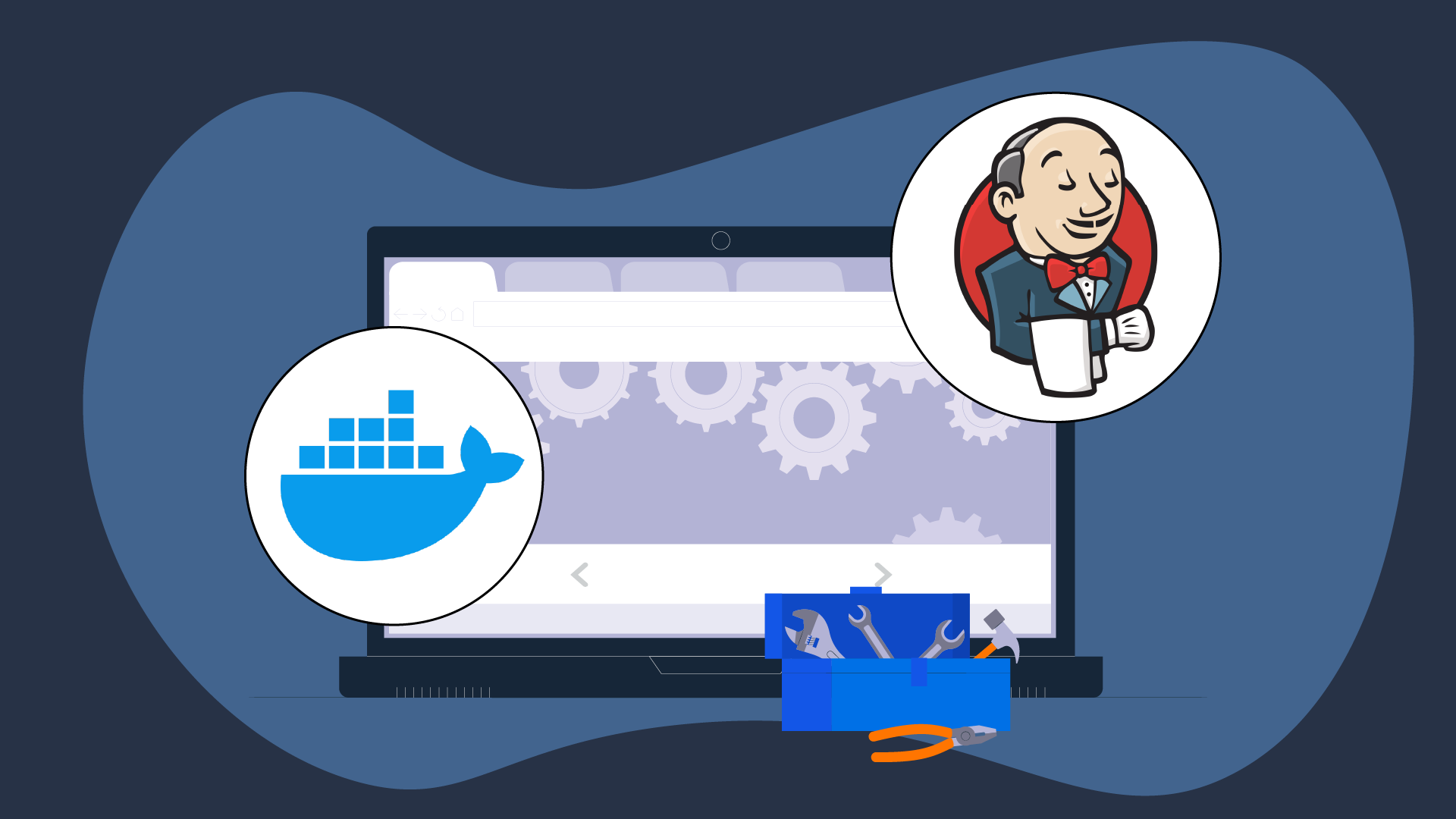
Зміст