Related courses
See All CoursesAdobe Illustrator
Perspectives on Learning Adobe Illustrator

Adobe Illustrator is a powerful graphic editor that specializes in vector graphics. Unlike raster graphics, vector graphics use mathematical formulas to create images, allowing them to maintain high quality when resized. This makes Illustrator an indispensable tool for professionals working on logos, illustrations, graphic designs, print layouts, and web design.
Primary Users of Adobe Illustrator
- Graphic Designers: Use Illustrator to create logos, business cards, posters, flyers, and other marketing materials.
- Illustrators: Create detailed illustrations for books, magazines, and comics.
- Web Designers: Develop website layouts, icons, banners, and other web elements.
- Print and Publishing Professionals: Prepare files for print, ensuring high quality in the final product.
- Animators and Multimedia Artists: Use vector graphics to create characters and scenes for animation projects.
Adobe Illustrator has become the industry standard for vector graphics due to its versatility, precision, and ability to integrate with other Adobe products like Photoshop, InDesign, and After Effects. This makes it an ideal choice for both professionals and amateurs aiming to achieve high-quality results in their creative endeavors.
Overview of Adobe Illustrator's Main Tools
Adobe Illustrator offers a wide range of tools that allow users to create and edit vector graphics with high precision and flexibility. Here is an overview of the main tools that will be useful to every user:
-
Selection Tool: This tool allows you to select, move, and resize objects. It is the primary tool for working with design elements on the artboard.
-
Pen Tool: One of the most powerful tools in Illustrator, it allows you to create precise curves and straight lines. With the Pen Tool, you can draw complex shapes and paths.
-
Type Tool: Used for adding and editing text. The Type Tool lets you customize fonts, sizes, alignments, and other text properties.
-
Brush Tool: This tool allows you to draw with various brushes, creating organic lines and strokes. Illustrator offers numerous brush settings that enable a wide range of artistic effects.
-
Shape Tools: Includes tools for creating basic geometric shapes such as rectangles, ellipses, polygons, and stars. These tools are useful for quickly building foundational design elements.
-
Gradient Tool: Enables you to apply gradients to objects, creating smooth color transitions. Gradients can be linear or radial, adding depth and volume to images.
-
Eraser Tool: Used to remove parts of objects or paths. This tool is handy for correcting mistakes or creating special effects.
-
Align Panel: Allows you to align objects relative to each other or the artboard. This tool helps maintain a clean and organized design.
-
Clipping Mask: Enables you to hide parts of objects or groups of objects, creating effects within a defined area. Clipping masks are useful for creating complex compositions.
-
Mesh Tool: Used to create gradient meshes that allow for realistic shading and volume on objects. This tool is essential for detailed work with colors and lighting.
Mastering these essential tools opens up endless possibilities for creativity and professional development in Adobe Illustrator. Each tool has unique features and settings that allow you to create high-quality and original designs.
Start Learning Coding today and boost your Career Potential

Prospects of Learning Adobe Illustrator
Prospects of Learning Adobe Illustrator
Learning Adobe Illustrator offers numerous opportunities for professional growth and creative expression. Here are some key prospects that mastering this software provides:
-
Career Opportunities: Knowledge of Adobe Illustrator is a valuable asset for many professions, such as graphic designer, web designer, illustrator, marketer, and brand manager. Professionals skilled in this tool have an advantage in the job market, as many companies seek qualified individuals to create visual content.
-
Development of Creative Skills: Studying Illustrator helps develop artistic and design abilities. You will learn to create complex illustrations, work with colors, shapes, and compositions. This expands your creative potential and allows you to experiment with various styles and techniques.
-
Freelancing and Self-Employment: Mastering Illustrator opens up opportunities for freelancing. Many designers and illustrators work independently, taking on projects for clients worldwide. This allows you to be your own boss, choose interesting projects, and manage your own work schedule.
-
Integration with Other Programs: Adobe Illustrator integrates seamlessly with other Adobe programs, such as Photoshop, InDesign, and After Effects. This enables you to create comprehensive projects that include graphics, animations, layouts, and other elements. Learning Illustrator makes you more efficient by leveraging the full advantages of the Adobe ecosystem.
-
Increased Work Efficiency: Knowing Illustrator's tools and features allows you to complete tasks quickly and efficiently. This boosts productivity and helps save time when working on projects. Being able to use shortcuts, create custom templates, and automate actions makes your workflow more convenient and effective.
Learning Adobe Illustrator is an investment in your professional future and creative development. Whether you plan to pursue a career in design or simply want to enhance your skills, this tool offers countless opportunities for self-realization and success.
FAQs
Q: What is Adobe Illustrator used for?
A: Adobe Illustrator is used for creating vector graphics, including logos, illustrations, graphic designs, print layouts, and web design elements. It is ideal for any project that requires scalable and high-quality graphics.
Q: Who typically uses Adobe Illustrator?
A: Adobe Illustrator is commonly used by graphic designers, illustrators, web designers, print and publishing professionals, and animators. It is suitable for anyone needing precise and versatile graphic design tools.
Q: Can I use Adobe Illustrator for free?
A: Adobe Illustrator offers a free trial, but after the trial period, it requires a paid subscription. Adobe provides various subscription plans, including individual, student, and business plans.
Q: What file formats does Adobe Illustrator support?
A: Adobe Illustrator supports a variety of file formats, including AI (Adobe Illustrator), EPS (Encapsulated PostScript), PDF (Portable Document Format), SVG (Scalable Vector Graphics), and more. It also allows for exporting files in formats like PNG, JPEG, and TIFF.
Q: Is Adobe Illustrator difficult to learn?
A: The learning curve for Adobe Illustrator can be steep for beginners, but with practice and the abundance of available tutorials and resources, it becomes easier to master. Adobe also offers comprehensive documentation and support to help users learn the software.
Q: Can I use Adobe Illustrator on both Windows and Mac?
A: Yes, Adobe Illustrator is available for both Windows and Mac operating systems, ensuring that users can work on their preferred platform.
Q: How does Adobe Illustrator differ from Photoshop?
A: Adobe Illustrator is primarily used for creating vector graphics, which are scalable and resolution-independent, while Photoshop is used for raster graphics, which are pixel-based and better suited for photo editing and complex image manipulations. Each software has its own strengths and is often used together in graphic design workflows.
Related courses
See All CoursesSelect the Right UI UX for Your Newborn Startup
How to Select the Right UI/UX for Product
by Oleh Subotin
Full Stack Developer
May, 2024・5 min read
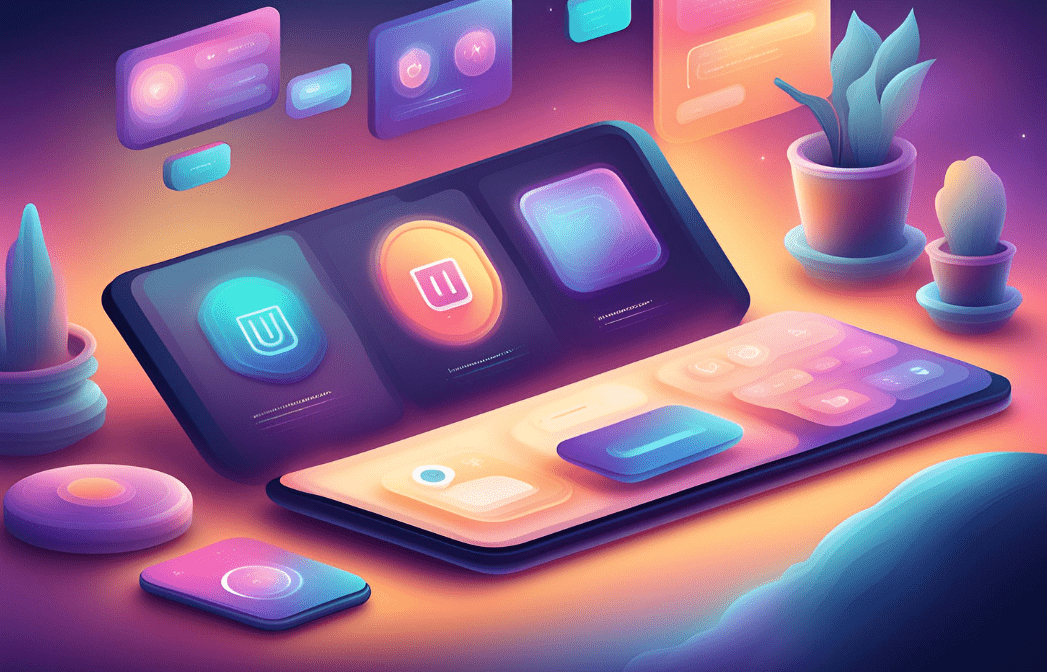
Responsive Email Design
Challenges and Best Practices of the Email Design
by Oleh Subotin
Full Stack Developer
Feb, 2024・12 min read
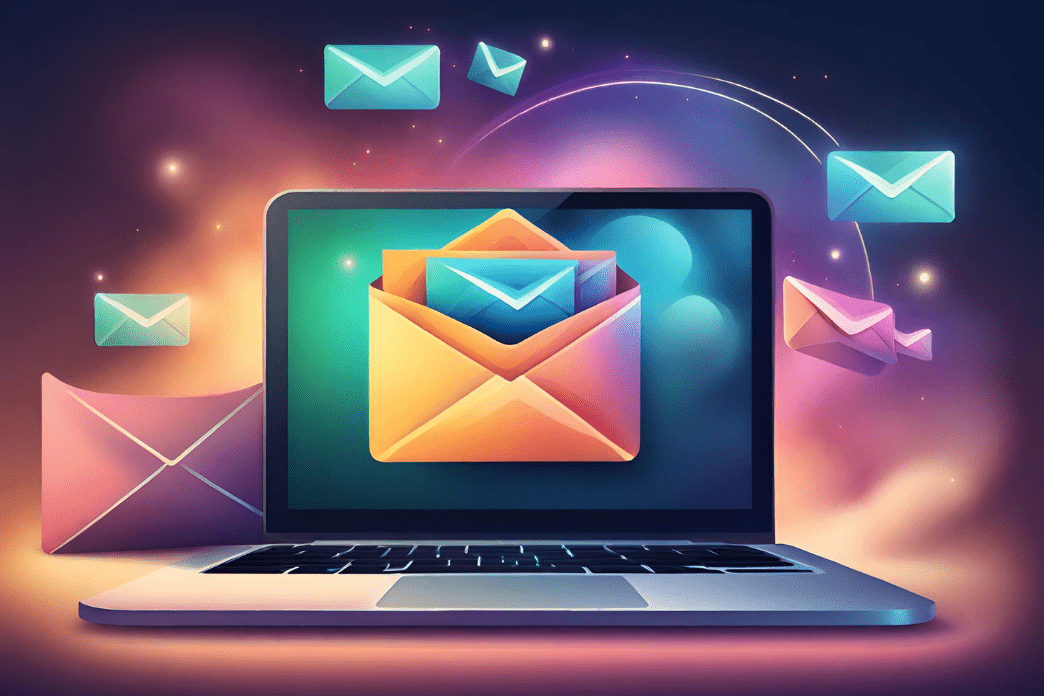
Adobe Photoshop
Perspectives on Learning Adobe Photoshop
by Oleh Lohvyn
Backend Developer
Jul, 2024・4 min read

Content of this article