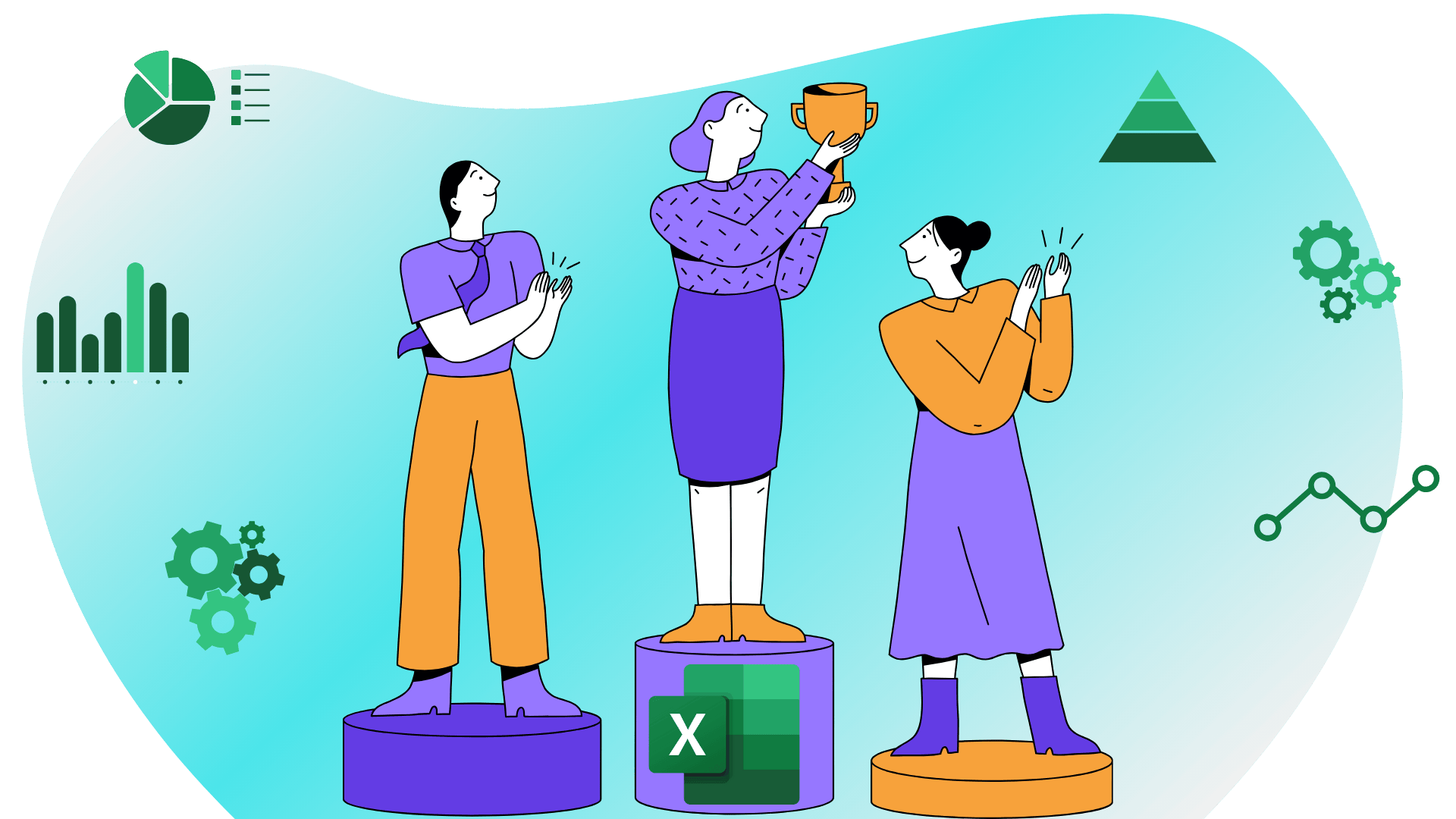Cursos relacionados
Ver Todos os CursosHow Excel Works and Why It Is So Popular
Exploring Excel's Core Functions

Microsoft Excel is more than just a spreadsheet application; it's a versatile tool that has become an essential part of business operations, academic research, and personal productivity. This article explores how Excel works, its core functionalities, and the reasons behind its enduring popularity.
How Excel Works
The Basics: Cells, Rows, and Columns
At its core, Excel is a grid of cells organized into rows and columns. Each cell can contain text, numbers, or formulas. Text is used for labels and descriptions, numbers for data and calculations, and formulas for expressions that perform calculations and return results. A worksheet is a single spreadsheet within an Excel file, and a workbook is a collection of one or more worksheets.
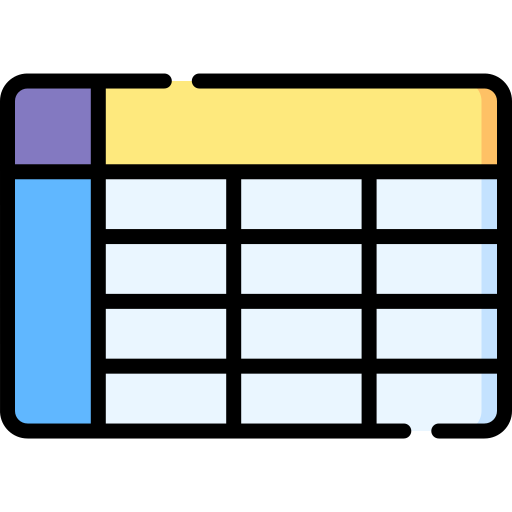
Formulas and Functions
Excel's power lies in its ability to perform calculations using formulas and functions. Formulas begin with an equal sign (=) and can include operators such as +, -, *, and /, as well as cell references to refer to data in other cells (e.g., =A1+B1). Functions are predefined formulas that perform specific calculations, such as SUM for adding up a range of cells, AVERAGE for calculating the average of a range of cells, and IF for performing a logical test and returning one value if true and another if false.
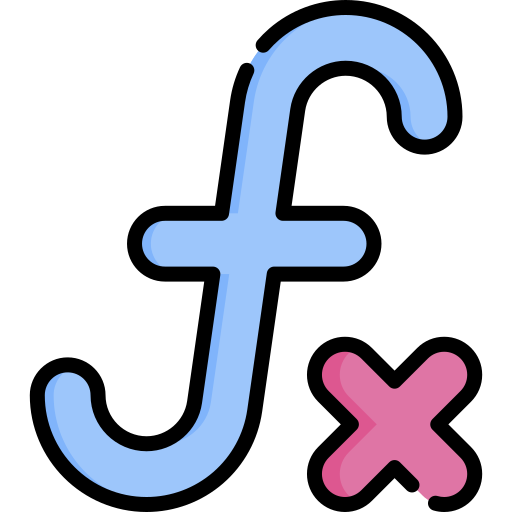
Data Visualization: Charts and Graphs
Excel offers robust tools for visualizing data through charts and graphs, which help users identify trends, compare data, and analyze patterns. Creating a chart involves selecting the data range, navigating to the Insert tab, and choosing the desired chart type.
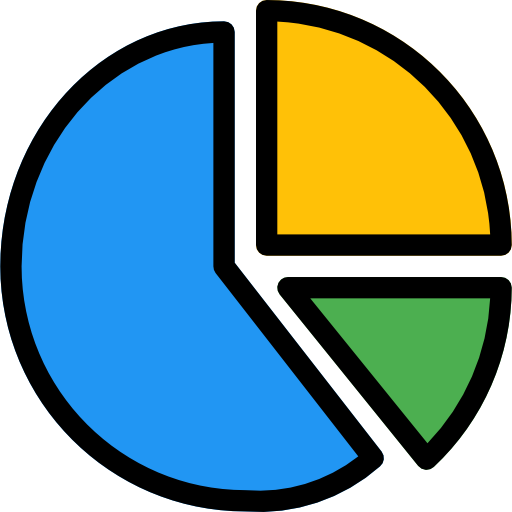
Data Analysis Tools
Excel provides various tools for data analysis, including PivotTables, data tables, and Solver. PivotTables summarize and analyze large datasets by organizing data into meaningful tables. Data tables allow for what-if analysis by changing variables and observing results. Solver optimizes a formula in one cell, subject to constraints on other cells. For example, a PivotTable can be used to summarize sales data by region, product, or salesperson.
.png)
Automation with VBA
Excel's Visual Basic for Applications (VBA) allows users to automate repetitive tasks and create custom functions. Key features of VBA include macro recording and editing, user-defined functions, and event-driven programming to automate tasks based on user actions (e.g., opening a workbook or changing a cell value).
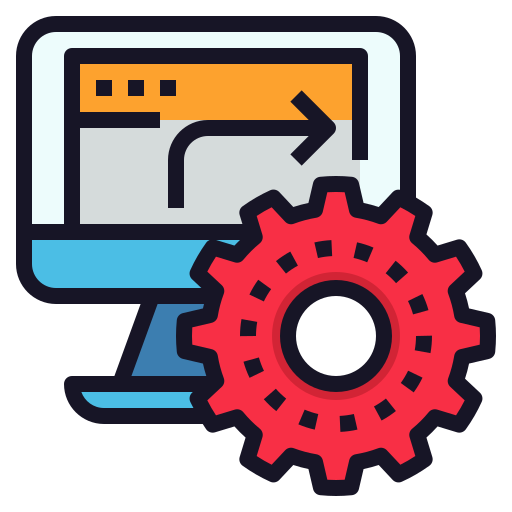
Why Excel Is So Popular
Excel's wide range of features makes it suitable for various tasks, from simple data entry to complex financial modeling. It is used in business for financial analysis, budgeting, and inventory management, in education for data analysis and research, and for personal tasks such as household budgeting and event planning.
Excel's user-friendly interface and intuitive design make it accessible to users of all skill levels. Features such as AutoFill, templates, and extensive help and support resources contribute to its ease of use.
Excel integrates seamlessly with other Microsoft Office applications and third-party tools. For example, Excel can embed charts in Word documents, create presentations with data from Excel in PowerPoint, and connect to Power BI for advanced data visualization.
Start Learning Coding today and boost your Career Potential

Popular Features and Tools
| Feature | Description |
|---|---|
| PivotTables | Summarize, analyze, and explore large datasets with interactive tables. |
| Charts and Graphs | Visualize data with various chart types like bar, line, pie, and scatter plots. |
| Conditional Formatting | Highlight cells based on their values, making trends and patterns more visible. |
| VBA (Macros) | Automate repetitive tasks and create custom functions with Visual Basic for Applications. |
| Data Validation | Restrict the type of data or the values that users can enter into a cell. |
| Solver | Find optimal solutions for decision problems by adjusting multiple variables. |
| Templates | Use pre-built templates for tasks like budgeting, invoicing, and project management. |
FAQs
Q: What makes Excel different from other spreadsheet software?
A: Excel offers a combination of advanced data analysis tools, user-friendly interface, extensive documentation, and seamless integration with other Microsoft Office applications, making it a preferred choice for many users.
Q: Can Excel handle large datasets efficiently?
A: Yes, Excel can manage and analyze large datasets efficiently, especially with features like PivotTables, PowerPivot, and the ability to handle over a million rows of data.
Q: How does Excel's real-time collaboration work?
A: Excel's real-time collaboration allows multiple users to work on the same spreadsheet simultaneously, with changes being updated instantly for all users. This is facilitated through Excel Online and cloud storage services like OneDrive.
Q: What are some common uses of Excel in business?
A: Common uses of Excel in business include financial analysis, budgeting, forecasting, data analysis, inventory management, and reporting.
Q: Is it possible to automate tasks in Excel without programming knowledge?
A: Yes, Excel's macro recording feature allows users to automate repetitive tasks without programming knowledge by recording actions and replaying them as needed.
Q: How can Excel be used for data visualization?
A: Excel offers a variety of chart types, conditional formatting, and PivotCharts to visualize data. Users can create detailed and interactive visual representations of their data to identify trends, compare values, and analyze patterns.
Cursos relacionados
Ver Todos os CursosConteúdo deste artigo