Cursos relacionados
Ver Todos los CursosIntermedio
Git Essentials
Git is the most popular version control system used by millions of developers around the globe. Whether you're a seasoned developer or a beginner, this course will equip you with the knowledge and skills needed to efficiently manage your software projects, collaborate with others, and master the art of version control.
Intermedio
GitHub Fundamentals
Explore the essentials of GitHub, starting with understanding what GitHub is. Learn how to create your own repositories and manage remote branches. Discover how to sync changes across different environments. Dive into more advanced workflows, including pulling, pushing, and rebasing changes. Master the commands needed to efficiently collaborate with your team.
Essential Git Commands
Git Commands and Their Explanations
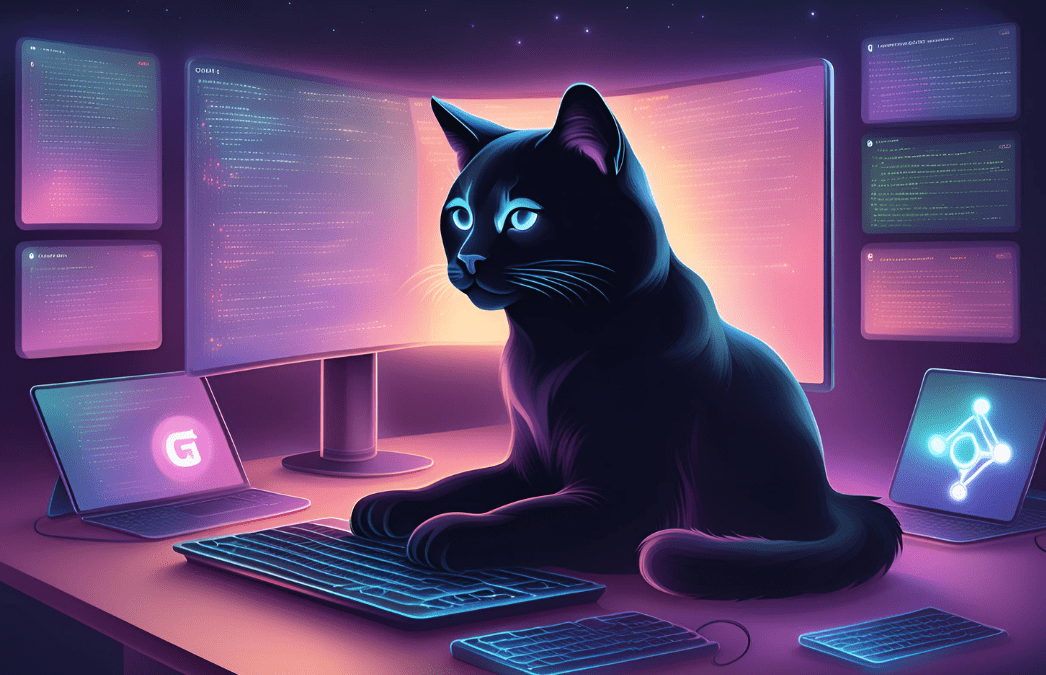
GitHub is a crucial platform for developers, enabling efficient version control and collaboration. Understanding the essential Git commands is fundamental to managing projects effectively. This article covers the most useful Git commands and provides explanations for each.
Initializing and Creating a Repository
Initialize a New Git Repository
git init
This command initializes a new Git repository in the specified directory. If run in an existing project directory, it creates a Git repository in that directory.
Add Files to the Repository
git add .
Stages all changes in the current directory for the next commit. The period . indicates that all files and directories in the current working directory are included.
Commit Changes
git commit -m "Initial commit"
Commits the staged changes to the repository with a message. The -m flag allows you to specify a commit message directly.
Link to a Remote Repository
git remote add origin <repository_URL>
Adds a remote repository named origin to your local Git repository. The remote repository URL is the location of the repository on GitHub.
Push Changes to GitHub
git push -u origin master
Pushes the local commits to the remote repository. The -u flag sets the upstream branch, allowing future git push commands to be run without specifying the branch.
Cloning a Repository
Clone a Repository
git clone <repository_URL>
Creates a local copy of a remote repository. The repository URL is the location of the repository on GitHub.
Run Code from Your Browser - No Installation Required

Branching and Merging
Create and Switch to a New Branch
git checkout -b <branch_name>
Creates a new branch and switches to it in one step.
Switch to an Existing Branch
git checkout <branch_name>
Switches to the specified branch. You can only work on one branch at a time.
Merge Changes from Another Branch
git merge <source_branch>
Merges the specified branch into the current branch. Conflicts may arise if there are changes in the same parts of the files.
Collaboration
Forking a Repository
Forking a repository creates your own copy of someone else's repository on GitHub, allowing you to make changes without affecting the original project. This action is performed on GitHub's website by clicking the "Fork" button on the repository page.
Creating a Pull Request
Pull requests let you notify project maintainers about changes you've pushed to a fork or branch of a repository on GitHub. The maintainer can review the changes before merging them into the main project. You can create a pull request on GitHub's website by navigating to the repository and clicking the "New pull request" button.
Checking Status and History
Check the Status of Files
git status
Shows the status of changes as untracked, modified, or staged. This provides a snapshot of the current state of the working directory and staging area.
View Commit History
git log
Displays the commit history for the repository, showing the commits made, who made them, and their commit messages.
Undoing Changes
Undo Changes in the Working Directory
git checkout -- <file_name>
Discards changes in the working directory. It reverts the specified file to the state of the last commit.
Start Learning Coding today and boost your Career Potential

Working with Remote Repositories
Add a Remote Repository
git remote add <name> <repository_URL>
Adds a new remote repository to your local repository with the specified name (e.g., origin).
Fetch Changes from a Remote Repository
git fetch <remote_name>
Downloads objects and refs from another repository. It doesn't merge or modify your current working directory.
Pull Changes from a Remote Repository
git pull <remote_name> <branch_name>
Fetches changes from a remote repository and merges them into the current branch in one step.
Push Changes to a Remote Repository
git push <remote_name> <branch_name>
Uploads local branch commits to the remote repository branch. If the branch doesn’t exist on the remote, it will be created.
Conclusion
GitHub is an essential tool for modern software development, providing powerful collaboration features for teams of all sizes. By mastering these essential Git commands, you can efficiently manage your code, collaborate with others, and contribute to open-source projects with ease. Understanding these commands will significantly improve your workflow and project management, making you a more effective developer.
FAQs
Q: How do I initialize a new Git repository?
A: Use the command git init to create an empty Git repository in your project directory.
Q: How do I add and commit files to a Git repository?
A: First, use git add . to stage all changes, then use git commit -m "your commit message" to commit them with a descriptive message.
Q: How do I create and switch to a new branch in Git?
A: Use git checkout -b <branch_name> to create and switch to a new branch in one step.
Q: How do I push changes to GitHub?
A: Use git push -u origin master to push your local commits to the remote repository on GitHub.
Q: How do I clone a repository from GitHub?
A: Use git clone <repository_URL> to create a local copy of a remote repository.
Cursos relacionados
Ver Todos los CursosIntermedio
Git Essentials
Git is the most popular version control system used by millions of developers around the globe. Whether you're a seasoned developer or a beginner, this course will equip you with the knowledge and skills needed to efficiently manage your software projects, collaborate with others, and master the art of version control.
Intermedio
GitHub Fundamentals
Explore the essentials of GitHub, starting with understanding what GitHub is. Learn how to create your own repositories and manage remote branches. Discover how to sync changes across different environments. Dive into more advanced workflows, including pulling, pushing, and rebasing changes. Master the commands needed to efficiently collaborate with your team.
Contenido de este artículo